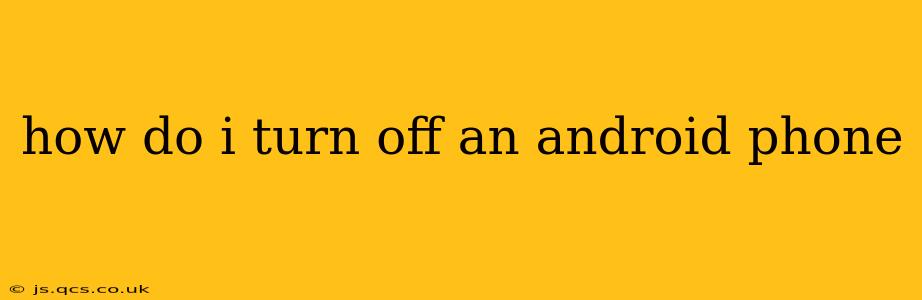How to Turn Off an Android Phone: A Comprehensive Guide
Turning off your Android phone might seem like a simple task, but there are several ways to do it, depending on your phone's manufacturer and Android version. This guide will cover the most common methods and address some frequently asked questions.
The Standard Power Button Method:
This is the most common and straightforward way to turn off your Android phone. Simply:
- Locate the Power Button: This is usually located on the right or top edge of your phone.
- Press and Hold: Press and hold the power button for a few seconds. The length of time might vary slightly depending on your device.
- Select "Power Off": A menu will appear on your screen. Select the option that says "Power Off," "Turn Off," or a similar phrase. Sometimes a power-off icon will be displayed instead of text.
- Confirm: You may need to confirm that you want to power off your phone by tapping another button.
Dealing with an Unresponsive Phone:
If your phone is frozen or unresponsive, the standard power button method might not work. In this case, you'll need to perform a forced restart:
- Locate the Power and Volume Buttons: You'll need to locate both the power button and at least one of the volume buttons (usually volume down).
- Simultaneously Press and Hold: Press and hold both the power button and the volume down button (sometimes volume up) simultaneously for about 10-15 seconds. The exact button combination varies depending on the phone model. Consult your phone's manual if you are unsure.
- Wait for Reboot: Your phone should vibrate and then restart.
What if my phone doesn't turn off even after a forced restart?
If your phone still refuses to turn off, you may have a more serious hardware or software problem. Consider contacting your phone's manufacturer or a qualified repair technician.
Frequently Asked Questions (FAQs)
What are the advantages of turning off your phone regularly?
Turning off your phone regularly can help clear temporary files, resolve minor software glitches, and extend battery life in some cases. While not absolutely necessary daily, a weekly or bi-weekly shut down can be beneficial for your device's overall health.
Will turning off my phone delete my data?
No, turning off your phone will not delete your data, photos, or apps. This is a temporary power down, and everything will be exactly as you left it when you turn it back on.
Is there a way to schedule an automatic shutdown on my Android phone?
While Android doesn't have a built-in feature for scheduling automatic shutdowns, you can find apps on the Google Play Store that provide this functionality. However, be cautious when installing third-party apps and ensure you're downloading from a reputable source.
My phone is stuck on the boot screen (logo screen). What can I do?
This is a more serious issue and could indicate problems with the operating system or hardware. If a forced restart doesn't work, you may need to perform a factory reset (which will erase all data; back it up if possible!), or seek professional help.
Does turning off my phone improve battery life significantly?
While turning off your phone completely eliminates all power consumption, the impact on overall battery life is often minimal in everyday use. Optimized power-saving modes usually provide more effective and convenient battery management.
By following these simple steps and understanding the FAQs, you should have no trouble turning off your Android phone effectively and safely. Remember that the exact steps may vary slightly depending on your specific phone model and Android version. Always consult your user manual if you encounter difficulties.