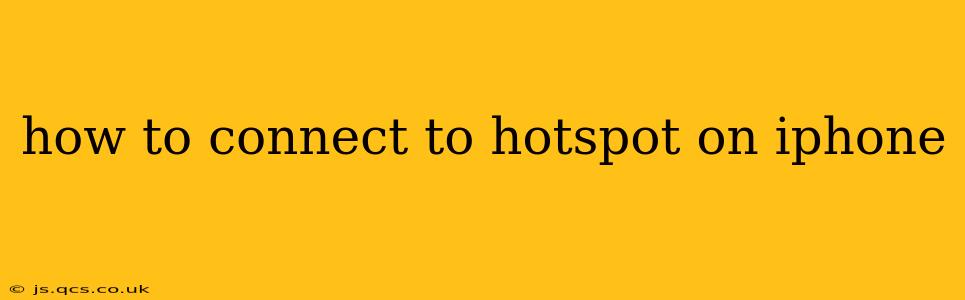Sharing your iPhone's internet connection as a Wi-Fi hotspot is incredibly convenient, allowing other devices to access the internet using your cellular data. Whether you need to connect a laptop, tablet, or another smartphone, this guide will walk you through the process step-by-step, covering various scenarios and troubleshooting common issues.
Setting Up Your iPhone Hotspot
Before you can connect other devices, you need to enable your iPhone's personal hotspot. Here's how:
-
Open Settings: Locate the "Settings" app on your iPhone's home screen (it's usually a gray icon with gears). Tap to open it.
-
Navigate to Personal Hotspot: Scroll down the Settings menu and tap on "Personal Hotspot."
-
Turn on Personal Hotspot: You'll see a toggle switch. Flip this switch to the "on" position. Your iPhone will now broadcast a Wi-Fi network.
-
Locate Hotspot Details: Under the "Personal Hotspot" section, you'll find your hotspot's name (SSID) and password. This information is crucial for other devices to connect. Note: If you haven't customized it, the name will likely be your iPhone's name.
Connecting Other Devices to Your iPhone Hotspot
Now that your iPhone is broadcasting its hotspot, you can connect other devices. The process is similar across most operating systems:
-
Find Available Networks: On your other device (laptop, tablet, etc.), access the Wi-Fi settings. This usually involves going to the system settings or control panel.
-
Select Your iPhone Hotspot: Look for your iPhone's hotspot name (SSID) in the list of available Wi-Fi networks. It should be listed alongside other nearby networks.
-
Enter the Password: Your iPhone's hotspot will require a password to connect. Enter the password displayed on your iPhone's Personal Hotspot settings.
-
Connect and Enjoy: Once the password is entered correctly, your device should connect to your iPhone's hotspot and access the internet.
Troubleshooting Common Connection Issues
Even with careful setup, you might encounter issues. Here are some common problems and solutions:
My iPhone Hotspot Isn't Turning On
- Cellular Data: Ensure your iPhone's cellular data is enabled. Without cellular data, you can't share an internet connection. Check your iPhone's cellular settings to verify this.
- Account Issues: Your cellular data plan might not support tethering or personal hotspot. Contact your carrier to confirm that your plan allows it and there are no issues with your account.
- Software Glitches: Try restarting your iPhone. A simple restart often resolves minor software glitches that can prevent the hotspot from functioning properly.
Other Devices Can't Find My iPhone Hotspot
- Airplane Mode: Make sure Airplane Mode is turned OFF on your iPhone. If Airplane Mode is on, Wi-Fi and Bluetooth are disabled, preventing hotspot functionality.
- Range: Personal hotspots have a limited range. Try moving your devices closer to your iPhone.
- Network Interference: Other Wi-Fi networks or electronic devices may interfere with your iPhone's signal. Try moving to a different location.
Other Devices Can't Connect to My iPhone Hotspot
- Incorrect Password: Double-check that you are entering the correct password from your iPhone's Personal Hotspot settings. Case sensitivity matters!
- Password Restrictions: Some devices or networks might have restrictions on password characters. Ensure your password meets any such requirements.
- Firewall/Security Software: Firewalls or security software on your connecting device might be blocking the connection. Temporarily disable them to see if that resolves the issue.
How Much Data Does Using a Hotspot Consume?
Using your iPhone's hotspot consumes your cellular data. The amount depends on your usage; streaming videos uses significantly more data than browsing web pages. Monitor your data usage regularly to avoid exceeding your plan's limits and incurring extra charges.
Can I Use Bluetooth Tethering Instead of Wi-Fi Hotspot?
Yes, your iPhone also supports Bluetooth tethering. This option is less commonly used because it is slower than Wi-Fi but can be useful for connecting a single device that supports Bluetooth tethering. You'll find this option within the Personal Hotspot settings on your iPhone.
By following these steps and troubleshooting tips, you should be able to successfully connect to your iPhone's hotspot and share your internet connection with other devices seamlessly. Remember to always be mindful of your data usage!