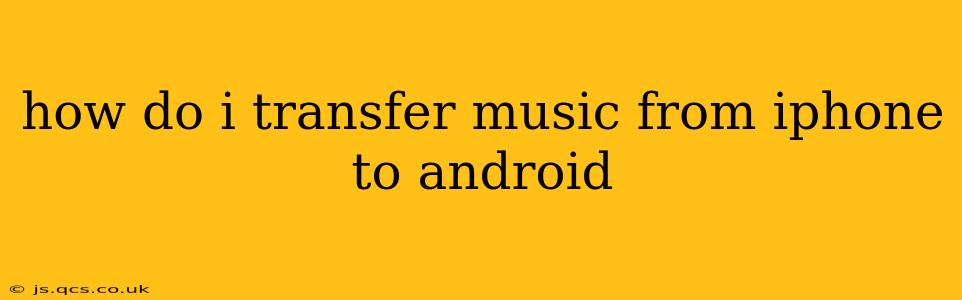How to Transfer Music from iPhone to Android: A Comprehensive Guide
Switching from iPhone to Android? Transferring your music library can seem daunting, but it's achievable through several methods. This guide explores the best ways to move your tunes, addressing common questions and offering solutions for various scenarios. We'll cover everything from simple file transfers to utilizing cloud services and dedicated apps.
What's the easiest way to transfer music from iPhone to Android?
The easiest method depends largely on how you purchased or acquired your music. If you purchased music through iTunes (now Apple Music), the simplest approach involves using a cloud service. Subscribe to a music streaming service like YouTube Music, Spotify, or Apple Music (if you already have a subscription) and download your desired songs to your new Android device. This avoids the complexities of file transfers.
If your music is stored locally on your iPhone and not linked to a streaming service, the most straightforward approach often involves using a computer as an intermediary. This allows for a direct file transfer.
Can I transfer music from iPhone to Android without a computer?
While a computer often simplifies the process, it's not strictly necessary. Several apps facilitate wireless transfer. However, these apps often require you to have an active internet connection and may not support all file formats equally. Be sure to research the app thoroughly before proceeding.
How do I transfer music from iPhone to Android using a computer?
This method offers the most control and is generally recommended for transferring large music libraries.
-
Connect your iPhone to your computer: Use a USB cable to connect your iPhone. Your computer should recognize it.
-
Locate your music files: The location of your music files depends on how you manage your music. If you use Apple Music, accessing the actual music files directly is not straightforward. If you've downloaded music outside of Apple Music (e.g., from other services or manually added), they might be stored in the "Files" app on your iPhone or in a specific folder. Explore your iPhone's file system using your computer's file explorer (Windows) or Finder (Mac).
-
Copy the files: Once you've located your music files, select them all and copy them.
-
Connect your Android device: Disconnect your iPhone and connect your Android device to your computer using a USB cable.
-
Paste the files: Navigate to your desired music folder on your Android device (typically under "Internal Storage" or "SD Card") and paste the copied music files.
Important Note: Make sure your Android device has sufficient storage space before initiating the transfer. The file transfer speed will depend on your computer's processing power and the size of your music library.
How do I transfer music from iTunes to Android?
If your music is purchased or synced through Apple Music, the easiest way to get it onto your Android is by subscribing to the Android version of Apple Music. This allows you to stream and download your music directly to your new phone. If you don’t want to use Apple Music on Android, then you’ll have to rely on other methods discussed above.
What are some apps that transfer music from iPhone to Android?
Several third-party apps claim to transfer data between iOS and Android devices. However, thorough research is crucial before using any of these apps. Read reviews and ensure the app has a strong reputation and secure data transfer protocols before entrusting your music library to it. Always back up your music before using any third-party apps.
Can I use Google Play Music to transfer music from my iPhone to Android?
Google Play Music has been discontinued. Its functionality has been integrated into YouTube Music. If you had previously uploaded your music library to Google Play Music, that library should now be accessible through your YouTube Music account.
By following these steps and considering your specific needs, you can smoothly transfer your music collection from your iPhone to your Android device. Remember to always prioritize data security and back up your files before initiating any transfer process.