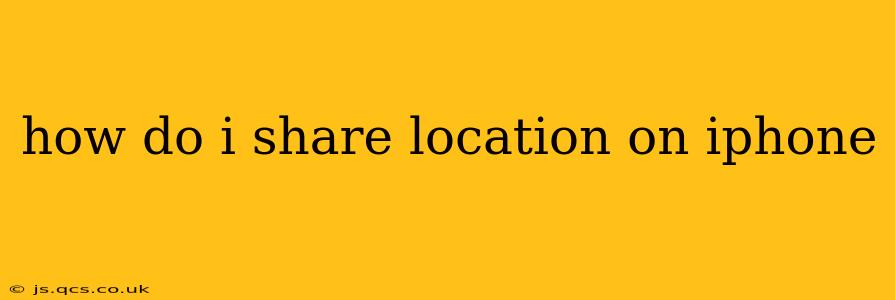How to Share Your Location on iPhone: A Comprehensive Guide
Sharing your location on your iPhone is incredibly useful for a variety of situations, from meeting friends to ensuring family safety. This guide will walk you through several methods, catering to different needs and preferences. We'll cover sharing your location temporarily or permanently, and with different apps.
Understanding Location Sharing Options:
Before diving into the specifics, it's important to understand the different ways you can share your location on your iPhone. Primarily, you can share your location using:
- Messages: This is the simplest way to share your location with someone for a limited time or indefinitely.
- Find My: Apple's built-in location-sharing service allows for ongoing location tracking and sharing with trusted contacts.
- Third-Party Apps: Many apps, like WhatsApp, Facebook Messenger, and ride-sharing services, integrate location sharing into their features.
1. Sharing Your Location via Messages:
This method is ideal for quick, temporary location sharing. You can choose to share your location for one hour, until the end of the day, or indefinitely.
- Open the Messages app: Locate the conversation with the person you want to share your location with.
- Tap the details button: This button looks like an "i" in a circle and is located in the top-right corner of the screen.
- Tap "Share My Location": Choose the duration you want to share your location: 1 hour, until the end of the day, or indefinitely. If you choose "indefinitely," you can stop sharing at any time.
- Confirm Sharing: Apple will prompt you to confirm before sharing your location.
How long does location sharing last in Messages? As mentioned above, you can choose the duration: 1 hour, until the end of the day, or indefinitely (until you turn it off).
2. Sharing Your Location Using Find My:
Find My is a powerful tool that offers more robust location sharing capabilities. You can share your location with specific people or have your location shared with you by others.
- Open the Find My app: Locate the app on your home screen.
- Tap "People": This tab allows you to manage location sharing with your contacts.
- Tap "Share My Location": This option enables location sharing and prompts you to select which contacts can see your location.
- Select Contacts and Duration: You can choose which contacts you want to share your location with and for how long (indefinitely or for a set duration).
Can I share my location without the other person knowing? No, the other person will receive a notification when you share your location with them, and they will know who is sharing it.
3. Sharing Your Location Through Third-Party Apps:
Many apps incorporate location sharing features. The process varies slightly depending on the app but generally involves:
- Opening the app: Navigate to the chat or conversation with the person you wish to share your location with.
- Locating the location sharing icon: Look for an icon that usually resembles a map pin or a person's location.
- Activating location sharing: Tap the icon and choose the duration of sharing, usually offering similar options as Messages (one hour, until the end of the day, indefinitely).
How to stop sharing your location:
Regardless of the method used, you can typically stop sharing your location by:
- Opening the app (Messages or Find My): Go to the conversation or contact where you've shared your location.
- Locating the stop sharing option: This is usually denoted as "Stop Sharing Location" or a similar phrase.
- Confirming the action: Confirm that you want to stop sharing your location.
Remember that sharing your location can compromise your privacy. Only share your location with trusted individuals and be aware of the duration and implications of sharing. Always review your location sharing settings regularly.