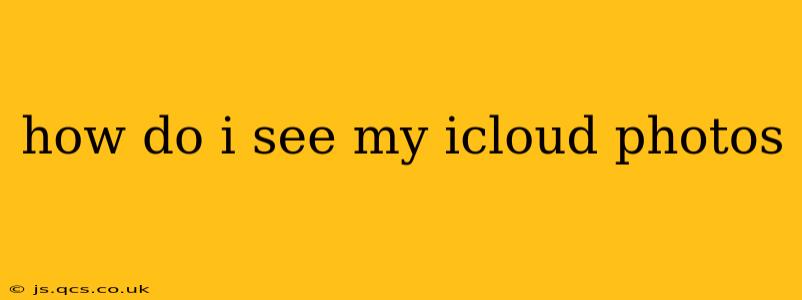Accessing your iCloud Photos is easier than you might think, regardless of whether you're using an iPhone, iPad, Mac, PC, or even a web browser. This guide will walk you through various methods, answering common questions along the way.
Accessing iCloud Photos on Your Apple Devices (iPhone, iPad, Mac)
For Apple users, viewing your iCloud Photos is typically seamless and integrated into the operating system.
-
iPhone and iPad: The Photos app is your gateway. Simply open the app, and your entire photo library, including those stored in iCloud, will be displayed. If you're experiencing issues, ensure iCloud Photos is enabled in your device's settings under "iCloud" > "Photos". Make sure you have a strong internet connection, especially if you're viewing photos that haven't been downloaded locally.
-
Mac: On your Mac, the Photos app works similarly. Open the app, and your iCloud Photos library will be there. Again, verify that iCloud Photos is enabled in System Preferences > Apple ID > iCloud > Photos. You can choose to optimize Mac storage, downloading only smaller versions of photos and videos, or download originals for full quality.
Accessing iCloud Photos on a Windows PC
While iCloud isn't directly integrated into Windows like it is on Apple devices, you can still access your photos.
- Using iCloud for Windows: Download and install iCloud for Windows from Apple's website. Once installed, you can select "Photos" to enable syncing. This will download your photos to your PC, allowing you to view them using Windows' Photos app or File Explorer. Be mindful of storage space on your PC; high-resolution photos and videos can consume significant space.
Accessing iCloud Photos on the Web
iCloud.com provides a convenient web-based interface, allowing you to access your photos from any computer with an internet connection.
- iCloud.com: Simply navigate to iCloud.com and sign in with your Apple ID. Once logged in, click on the "Photos" icon. This method allows you to view and manage your photos without needing any specific software installed on your computer.
How Do I Share My iCloud Photos?
Sharing your iCloud photos is straightforward, offering flexibility in how you collaborate with others.
-
Using Shared Albums: iCloud makes it easy to create and share albums with friends and family. You can choose who can view and even contribute to the album. This is ideal for keeping relatives updated on special events or projects.
-
AirDrop: For quick sharing with nearby Apple devices, AirDrop is a seamless solution. This is perfect for quickly transferring a few photos to a friend during a casual meeting.
-
Email, Messages, and Third-Party Apps: You can always download individual photos and send them through conventional methods like email, messaging apps, or social media platforms.
What Happens if I Delete a Photo from iCloud Photos?
Deleting a photo from iCloud Photos can have different effects depending on your settings.
-
Recently Deleted: Photos aren't immediately purged. They move to a "Recently Deleted" album for 30 days, allowing you a grace period to recover them if needed. After 30 days, they're permanently deleted.
-
Device-Specific Deletes: Deleting a photo from one device, like your iPhone, doesn't automatically remove it from other devices synced to iCloud Photos unless you delete it from iCloud.
How Much iCloud Storage Do I Need for Photos?
The amount of iCloud storage needed for photos depends on their resolution and quantity.
-
Storage Options: Apple provides various iCloud storage plans, ranging from free to substantial capacities. High-resolution photos and videos will consume storage space quickly, so monitor your usage to avoid exceeding your plan's limits.
-
Optimizing Storage: Using the optimized storage option on your Apple devices can help manage storage more efficiently by keeping smaller versions on your device and the originals safely in the cloud.
Troubleshooting iCloud Photo Issues
If you encounter problems accessing your iCloud photos, consider these troubleshooting steps:
-
Check Your Internet Connection: Ensure you're connected to a stable internet connection.
-
Verify iCloud Photos is Enabled: Double-check that iCloud Photos is activated in your device or computer's settings.
-
Restart Your Device: A simple restart can resolve temporary software glitches.
-
Sign Out and Sign Back In: Sometimes, signing out of iCloud and then back in can refresh the connection.
-
Contact Apple Support: If the problem persists, contacting Apple support may be necessary.
By following these steps and understanding the various methods available, you should have no trouble accessing and managing your iCloud photos. Remember to regularly check your storage usage and adjust your settings as needed.