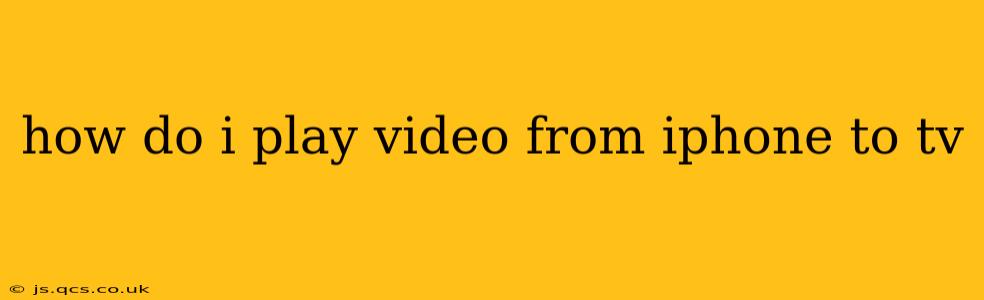Sharing videos from your iPhone to your TV opens up a whole new world of entertainment. Whether you're showing off vacation photos, streaming your favorite shows, or presenting a slideshow, getting your iPhone video onto a bigger screen is easier than you think. This guide will walk you through several methods, ensuring you find the perfect solution for your setup.
What Methods Can I Use to Play Video from My iPhone to My TV?
Several methods exist for mirroring your iPhone screen to your TV, each with its own advantages and disadvantages. The best option for you will depend on the type of TV you own and the features it supports.
1. AirPlay Mirroring (for Apple TVs and Some Smart TVs)
AirPlay is Apple's built-in screen mirroring technology. It's the simplest and most seamless method if your TV supports it.
How it Works: AirPlay allows you to wirelessly stream your iPhone's screen—including videos—directly to your Apple TV or a compatible Smart TV. This means you'll see everything on your iPhone's screen reflected on your TV.
Compatibility: This works best with Apple TVs, but many newer Smart TVs from brands like Samsung, LG, and Sony also support AirPlay 2.
Pros: Easy to set up and use, high-quality streaming.
Cons: Requires a compatible TV, relies on a stable Wi-Fi connection.
2. Using a Lightning Digital AV Adapter (for older TVs)
If your TV doesn't have AirPlay or built-in streaming capabilities, a Lightning Digital AV Adapter can be your solution.
How it Works: This adapter connects your iPhone's Lightning port to your TV's HDMI port, allowing you to output video and audio directly.
Compatibility: Works with most TVs with an HDMI input.
Pros: Reliable connection, even with older TVs.
Cons: Requires purchasing an adapter, a wired connection is necessary.
3. Using Third-Party Streaming Apps (for various TVs)
Many streaming apps, like Netflix, Hulu, Amazon Prime Video, and Disney+, allow you to start playback on your iPhone and then cast or AirPlay to your smart TV.
How it Works: Open your chosen app on your iPhone, start playing the video, and look for a cast or AirPlay icon. This typically involves selecting your TV from a list of available devices.
Compatibility: Works with many smart TVs and streaming devices, and depends on the app's capabilities.
Pros: Wide app support; often, a simpler way to stream specific content.
Cons: Relies on a stable internet connection and the app's built-in casting feature.
4. Using a Chromecast (for Android TVs and some Smart TVs)
While primarily associated with Android, Chromecasts can be used with iPhones to mirror the screen to a TV. You would need to download a mirroring app designed to work with the Chromecast. Note that not all Chromecast devices support iPhone mirroring equally well.
How it Works: The Chromecast acts as a bridge between your iPhone and your TV. You'll typically need a dedicated app to mirror the screen.
Compatibility: Works with most TVs with an HDMI port and a Chromecast device.
Pros: A relatively inexpensive and versatile option.
Cons: Requires a Chromecast device and a mirroring app; performance might vary depending on your internet connection and Chromecast model.
How Do I Troubleshoot Common Problems?
- Poor Wi-Fi Connection: Ensure your iPhone and TV are connected to the same, stable Wi-Fi network.
- Incompatible Devices: Check that your TV and iPhone are compatible with the chosen streaming method.
- App Issues: If using a streaming app, ensure it's updated to the latest version. Restart the app and try again.
- Adapter Problems: If using an adapter, make sure it's securely connected to both your iPhone and TV.
What if My TV Doesn't Support AirPlay or HDMI?
If your TV lacks these features, consider using a streaming device such as an Apple TV, Roku, or Amazon Fire TV Stick. These devices connect to your TV's HDMI port and provide access to various streaming services and screen mirroring capabilities.
By exploring these methods, you can find the optimal way to share your iPhone videos on your TV, whether it's an old model or a brand-new smart TV. Remember to always check your device compatibility and network connection for a seamless viewing experience.