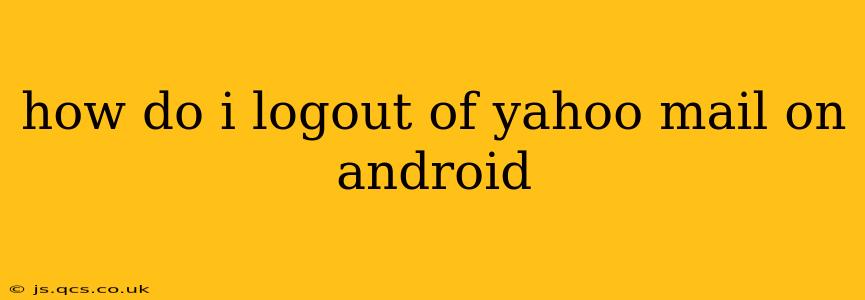Logging out of your Yahoo Mail account on your Android device is a straightforward process, ensuring your account security and privacy. This guide will walk you through the steps, addressing common questions and troubleshooting potential issues.
How to Log Out of the Yahoo Mail App
The most common method involves using the Yahoo Mail app itself. Here's how:
-
Open the Yahoo Mail app: Locate the Yahoo Mail app icon on your Android home screen or app drawer and tap it to open.
-
Access the Menu: The location of the menu icon varies slightly depending on your app version. Look for three horizontal lines (≡), three vertical dots (…), or a profile picture icon in the upper left or right corner. Tap this icon to open the menu.
-
Find the Settings: Within the menu, look for an option labeled "Settings," "Account Settings," or a similar designation. It might be represented by a gear icon (⚙️). Tap it.
-
Locate the Sign Out Option: Scroll through the settings until you find an option to "Sign Out," "Logout," or "Log Out." Tap this option.
-
Confirm Logout: You may be prompted to confirm that you want to sign out. Tap the confirmation button. You'll now be logged out of your Yahoo Mail app on your Android device.
What if I Can't Find the Sign Out Option?
Sometimes, the app's interface can vary slightly due to updates. If you can't locate the "Sign Out" option using the above method:
- Check for App Updates: Ensure your Yahoo Mail app is up-to-date. Outdated apps can sometimes have glitches in their interface. Check the Google Play Store for updates.
- Restart the App and Your Device: A simple restart can often resolve minor software glitches. Close the Yahoo Mail app completely and then reopen it. If that doesn't work, restart your entire Android device.
- Clear the App Cache and Data: This step clears temporary files that might be interfering with the app's functionality. Go to your Android phone's Settings > Apps > Yahoo Mail > Storage and tap "Clear Cache" and "Clear Data." You'll need to log back in after this.
- Reinstall the App: As a last resort, try uninstalling and reinstalling the Yahoo Mail app from the Google Play Store.
How to Log Out of Yahoo Mail in a Mobile Browser
If you're accessing Yahoo Mail through a mobile browser (like Chrome, Firefox, etc.), the process is slightly different:
-
Open Yahoo Mail in your browser: Go to mail.yahoo.com in your Android's web browser.
-
Access Your Account Settings: Once logged in, look for your profile picture or initials usually in the top right corner. Clicking this will open a menu.
-
Find the Sign Out Option: This menu will usually contain an option to "Sign Out" or "Logout". Click it.
-
Confirm Logout: Confirm your logout choice. You should now be logged out of Yahoo Mail in your mobile browser.
What Happens After I Log Out?
After logging out, you'll need to re-enter your Yahoo email address and password the next time you want to access your account. This is a standard security measure to protect your account information.
Is there a way to automatically log out of Yahoo Mail on Android?
There isn't a built-in feature within the Yahoo Mail app for automatic logout. However, you can enable auto-lock on your Android device, requiring a PIN, password, or biometric scan after a period of inactivity. This adds an extra layer of security, even if you forget to manually log out.
This comprehensive guide should help you successfully log out of Yahoo Mail on your Android device. Remember to always prioritize your account security by regularly updating your apps and using strong passwords.