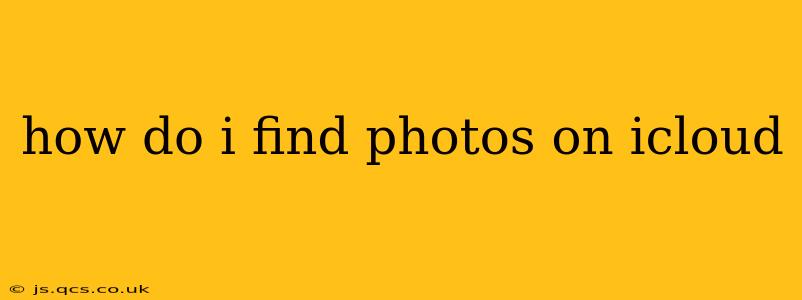Finding your photos on iCloud can be surprisingly straightforward, but navigating the various features and options can sometimes feel overwhelming. This guide breaks down the process, covering various scenarios and answering frequently asked questions to ensure you locate your cherished memories with ease.
Accessing iCloud Photos on Your Devices
The easiest way to access your iCloud Photos depends on the device you're using. Here's a breakdown:
On your iPhone, iPad, or iPod touch:
- The Photos app is your primary gateway. Simply open the app, and your photos and videos are organized by date and time, often grouped into albums and moments. You can also explore your library via albums, years, months, and even search using keywords or faces. If you're using iCloud Photo Library, your entire library is accessible here, whether the photos are stored on your device or in iCloud.
On your Mac:
- The Photos app on your Mac functions similarly to the iOS version. Open the app, and your photos and videos will be organized chronologically or by album. Again, if using iCloud Photo Library, your entire collection is readily available.
On your Windows PC:
- You'll need to download and install the iCloud for Windows app. Once installed and configured, it includes the Photos app, allowing you to access, view, and manage your iCloud Photo Library.
On the iCloud Website (icloud.com):
- Log into your iCloud account at icloud.com. Click on the Photos icon. This allows access to your photos from any device with an internet connection. This is helpful if you're away from your usual devices or need to quickly share a photo.
What if I Can't Find My Photos? Troubleshooting Tips
Sometimes photos can be harder to locate than expected. Here are some troubleshooting steps:
1. Check iCloud Photo Library Settings:
- Are you using iCloud Photo Library? This feature is essential for accessing your photos across all your devices. Check the settings on your devices and ensure iCloud Photo Library is turned on. If it's off, turn it on, and your photos will begin syncing (depending on the size of your library, this may take some time).
2. Verify Your iCloud Storage:
- Is your iCloud storage full? iCloud has limited storage, and if it's full, it may prevent new photos from uploading or cause older photos to be removed to make space. Check your iCloud storage and consider upgrading your storage plan if needed.
3. Search for Your Photos:
- Use the search function: The built-in search in the Photos app is surprisingly powerful. Try searching using keywords related to the photo (e.g., "beach vacation," "birthday party," "dog"), specific dates, or even people's faces if you've enabled face recognition.
4. Look in Different Albums:
- Check custom albums: You might have accidentally added photos to a specific album you've created. Browse through your albums, including recently deleted, to see if your photos are there.
5. Check Your Device's Storage:
- Are photos stored locally? If iCloud Photo Library is turned off, photos may only be on your device's storage. Ensure you're looking in the correct place on your device.
6. Restore from Backups (Last Resort):
- Only use if other steps fail: If you can't find your photos using the above steps, you may need to restore your device from an iCloud or iTunes backup. This should only be done as a last resort, and make sure you back up your device before proceeding.
How do I find photos from a specific date?
The Photos app on your iPhone, iPad, Mac, and the iCloud website organize photos chronologically. You can easily browse through months and years to find photos from a specific date. Many also have a search function allowing you to search for photos by date range.
How do I find photos on iCloud without using my iPhone?
You can access your iCloud photos from any web browser by visiting icloud.com and signing into your account. You can also use the iCloud for Windows app on a PC.
By following these steps and utilizing the helpful features of the iCloud Photos app, you'll be able to efficiently locate your photos and enjoy reliving your memories. Remember that patience is key, especially if you have a large photo library or are dealing with syncing issues.