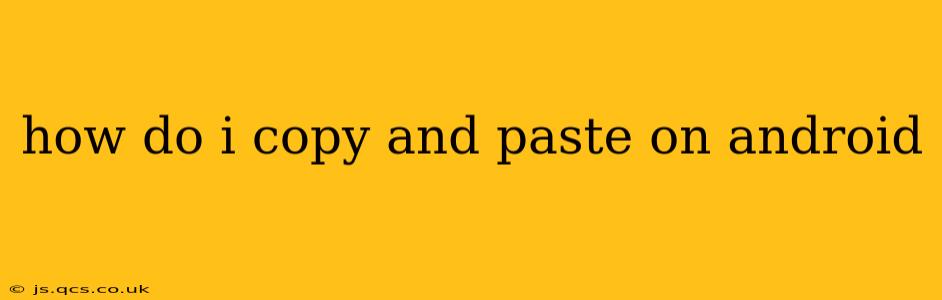How Do I Copy and Paste on Android? A Comprehensive Guide
Copying and pasting text, images, and other content on your Android device is a fundamental task, and thankfully, it's quite straightforward. This guide will cover various methods and address common questions.
The Basic Method: Using the Long Press
This is the most common and universally applicable method across almost all Android devices and apps.
- Select the text or element: Place your finger on the screen and hold it down (long press) on the beginning of the text or image you want to copy. You'll likely see handles appear at either end of the selection.
- Adjust the selection: Drag the handles to precisely highlight the desired content.
- Copy: Once you've made the selection, a menu will usually appear. Tap the "Copy" option. Sometimes, a small "copy" icon (often two overlapping papers) will be visible.
- Paste: Navigate to where you want to insert the copied content. Long press again at the desired location, and choose the "Paste" option from the menu that appears.
This method works for most text-based content within apps like messaging apps, email clients, web browsers, and document editors. Images and other multimedia often follow a similar long-press-and-select process, though the exact menu options might vary slightly.
Using the Keyboard's Copy/Paste Buttons
Many Android keyboards include dedicated copy and paste buttons. After selecting text as described above, you might see a clipboard icon or options to copy and paste directly on the keyboard itself, eliminating the need to interact with the on-screen menu.
Copying and Pasting Images
Copying images is generally similar to copying text. Long press on the image, select it (if necessary), and choose "Copy" from the menu. When pasting, remember that the destination app needs to support image pasting. Some apps might require you to use the "Insert" or "Add Image" function instead of a simple paste.
What if I accidentally selected the wrong text?
If you've selected the wrong area of text, simply tap anywhere outside the highlighted area to deselect it. You can then start the selection process again.
Why can't I copy and paste in this app?
Some apps restrict copying and pasting for security or licensing reasons. For instance, some streaming services might prevent copying subtitles or video content. In other cases, the app itself might have a bug preventing the usual copy/paste functionality.
How do I clear my clipboard?
Android doesn't have a universal clipboard manager with a "clear" button readily available in all situations. However, many newer Android versions and custom launchers offer clipboard management tools. Look for an app or setting related to "Clipboard" or "Clipboard Manager" to find features that allow you to manage, view, and clear your clipboard history. The functionality varies from device to device and depends on the Android version and launcher you are using.
How do I copy and paste from a webpage?
Copying and pasting from a webpage on Android works exactly as described above. Long-press the text you want to copy, select it using the handles, and then copy and paste it into your desired application.
This comprehensive guide provides a solid foundation for understanding copy and paste functions on Android. Remember that minor variations may exist depending on your specific Android version, device manufacturer, and individual apps.