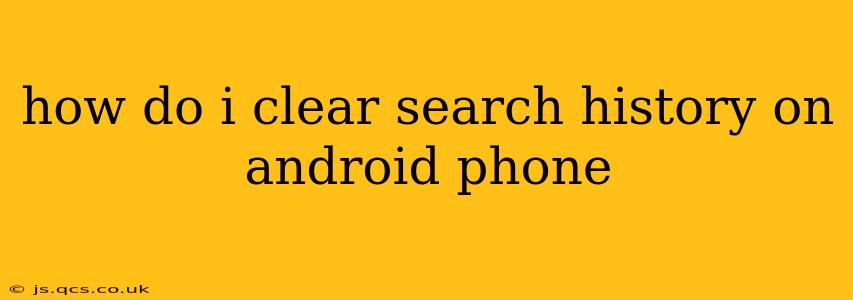Maintaining your online privacy is crucial in today's digital world. Knowing how to clear your search history on your Android phone is a vital part of that. This comprehensive guide will walk you through the process for various browsers and offer tips for managing your online footprint.
What is Search History?
Before we dive into the "how-to," let's define what search history actually is. Your search history is a record of every search query you've entered into a web browser or search app on your Android device. This includes everything from simple keyword searches to complex queries. This data is stored locally on your phone and, depending on your settings, may also be stored on the servers of your search engine (like Google).
How to Clear Search History in Google Chrome
Google Chrome is the most popular browser on Android, so we'll start here. Clearing your history in Chrome is straightforward:
- Open Chrome: Launch the Chrome browser on your Android phone.
- Access Settings: Tap the three vertical dots (More options) in the upper right corner.
- Tap History: Select "History" from the menu.
- Clear Browsing Data: Choose "Clear browsing data."
- Select Data to Clear: You'll see options to clear browsing history, cookies, cached images and files, and more. Select what you want to delete. You can choose a specific time range (last hour, last day, etc.) or clear everything.
- Confirm: Tap "Clear data" to confirm the deletion.
Important Note: Clearing your browsing data in Chrome removes it only from your Android device. Your search history might still be saved on Google's servers if you're signed into your Google account. To delete that data, you need to adjust your Google Activity settings (more on that later).
How to Clear Search History in Other Android Browsers
The process is largely similar across different browsers, but the exact menu options might vary slightly. Generally, you'll find the "History" or "Clear Data" option within the browser's settings menu (usually accessed via three dots or a gear icon). Look for options to clear browsing data, including history, cookies, and cache.
How to Clear Google Search History
Even if you clear your browser history, your searches might still be recorded by Google itself. To manage your Google search history:
- Go to myactivity.google.com: Open this website on your computer or mobile device.
- Sign in: Make sure you're signed in to your Google account.
- Review your activity: You'll see a chronological list of your Google searches, location history, and other activity.
- Delete activity: You can delete individual items or use the filters to delete activity by date range or product (like Google Search).
How Often Should I Clear My Search History?
How often you clear your search history depends on your personal privacy preferences. Some people clear it daily, while others do it less frequently. Consider the sensitivity of your searches when deciding on a clearing schedule.
What Happens When I Clear My Search History?
Clearing your search history removes the local records from your Android device. It does not necessarily remove it from your internet service provider's logs or from the servers of the search engine you used (unless you also take steps to manage your activity on their servers).
Can I Prevent My Search History from Being Saved?
Yes, you can use incognito or private browsing mode in your browser. This prevents the browser from saving your browsing history, cookies, and site data. However, remember that your internet service provider and the search engine might still be able to track your activity.
How Do I Clear My Search History on My Android Phone Completely?
There's no single action to completely erase your search history across all platforms. You need to take multiple steps: clearing your browser history, managing your Google activity, and possibly contacting your internet service provider (ISP) about their data retention policies.
This comprehensive guide covers various aspects of clearing your search history on your Android phone. Remember, online privacy is a multifaceted issue requiring ongoing awareness and proactive management of your digital footprint.