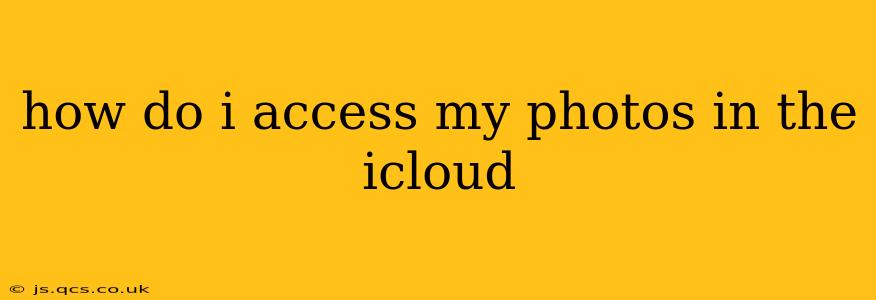How Do I Access My Photos in iCloud? A Comprehensive Guide
Accessing your photos stored in iCloud is straightforward, but the exact method depends on the device you're using. This guide will walk you through accessing your iCloud Photos on various Apple devices and through the web, addressing common questions and troubleshooting potential issues.
Understanding iCloud Photos
Before diving in, it's crucial to understand that iCloud Photos is a service that automatically stores your photos and videos in iCloud. This allows you to access them across all your Apple devices and even on a Windows PC or through a web browser. There are different ways iCloud Photos can be configured, affecting how much storage is used and how your photos are organized. Let's explore the various access methods.
Accessing iCloud Photos on an iPhone, iPad, or iPod Touch
If you're using an Apple device, accessing your iCloud Photos is incredibly easy.
-
Ensure iCloud Photos is Enabled: Go to Settings > Your Name > iCloud > Photos. Make sure "iCloud Photos" is toggled on. If "Optimize iPhone Storage" is also enabled, your device will store smaller versions of your photos and videos, with full-resolution versions remaining in iCloud.
-
Open the Photos App: Once iCloud Photos is enabled, simply open the Photos app. All your photos and videos, organized by date and location, will be displayed.
Accessing iCloud Photos on a Mac
Accessing your photos on your Mac is just as simple.
-
Ensure iCloud Photos is Enabled: Go to System Preferences > Apple ID > iCloud > Photos. Ensure "iCloud Photos" is selected. Similar to iOS devices, you can choose to optimize Mac storage.
-
Open the Photos App: Once enabled, your photos will automatically appear in the Photos app.
Accessing iCloud Photos on a Windows PC
Even if you're a Windows user, you can access your iCloud photos. You'll need to install the iCloud for Windows app from Apple's website.
-
Download and Install iCloud for Windows: Download and install the app from the official Apple website.
-
Sign in with your Apple ID: After installation, sign in with the same Apple ID used for your iCloud account.
-
Enable iCloud Photos: Ensure the "Photos" option is selected during the iCloud for Windows setup process.
Accessing iCloud Photos on the Web (icloud.com)
You can also access your iCloud Photos from any web browser using iCloud.com.
-
Go to icloud.com: Visit the official iCloud website (icloud.com) in your web browser.
-
Sign in with your Apple ID: Enter your Apple ID and password.
-
Select Photos: Once logged in, you'll see several iCloud services; select Photos.
How Do I Access Shared Albums?
Shared albums are a fantastic feature of iCloud Photos, allowing you to share specific photos and videos with selected individuals. To access them:
- On Apple Devices and iCloud.com: Open the Photos app (or the Photos section on iCloud.com). You'll see a separate section for shared albums.
What Happens if I Delete Photos from iCloud?
Deleting photos from iCloud, depending on your settings, might delete them from all your devices or just from the device where you deleted them. To fully manage the deletion across all devices, check your device settings for iCloud Photo Library settings.
How Do I Recover Deleted iCloud Photos?
iCloud keeps recently deleted photos in a separate folder (called "Recently Deleted"). You have 30 days to recover them from here. After 30 days, they are permanently removed. Check the "Recently Deleted" album in your Photos app.
How Much Storage Do I Need for iCloud Photos?
The amount of storage needed depends entirely on the number of photos and videos you have. iCloud offers various storage plans, and you can check your storage usage and upgrade your plan if necessary through your Apple ID settings.
By following these steps, you should be able to effortlessly access your treasured memories stored in iCloud Photos, regardless of the device you're using. Remember to always keep your Apple ID and password secure.