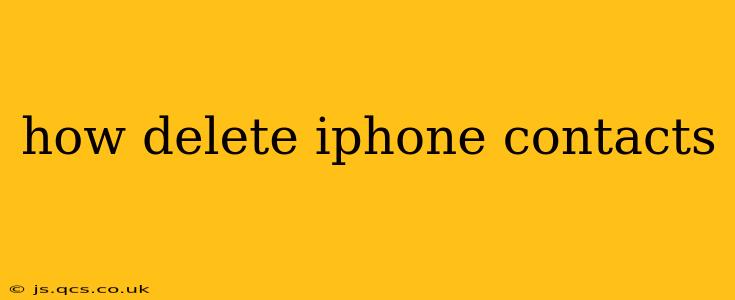Deleting contacts on your iPhone can be necessary for various reasons – decluttering your address book, removing unwanted entries, or simply managing your privacy. This guide will walk you through different methods to delete iPhone contacts, ensuring you choose the approach that best suits your needs.
How do I delete a single contact on my iPhone?
Deleting a single contact is straightforward. Here's how to do it:
- Open the Contacts app: Locate and tap the Contacts app icon on your iPhone's home screen.
- Find the contact: Scroll through your contacts list until you find the one you want to delete.
- Tap the contact: Select the contact you wish to remove.
- Tap "Edit": You'll see this option in the upper right-hand corner of the screen.
- Tap "Delete Contact": This option appears at the bottom of the screen.
- Confirm deletion: A pop-up will ask you to confirm. Tap "Delete Contact" again to finalize the removal.
The contact will now be permanently removed from your iPhone. Remember, this only deletes the contact from your device; it doesn't delete it from iCloud or other synced accounts unless those accounts are also deleted from those respective services.
How do I delete multiple contacts on my iPhone?
Deleting multiple contacts requires a slightly different approach, especially if you don't want to manually delete each one individually. While there's no single "select all and delete" button, you can streamline the process:
- Use the Select button: Navigate to the contacts view in the Contacts app. You can use the search bar to narrow down your selection. Tap "Edit" in the upper right corner. You should then see a "Select" button in the upper left corner. Tap "Select".
- Choose the contacts: Tap each contact you want to delete. Once you've selected all the desired contacts, they'll be marked.
- Tap "Delete": After selecting your contacts, a delete icon should appear at the bottom of the screen. Tap this to delete the selected contacts.
- Confirm deletion: Confirm the deletion as prompted.
How do I delete all contacts from my iPhone?
This is a more drastic action and should be undertaken with caution. It's crucial to understand that deleting all your contacts from your iPhone will remove them from your device, but might not remove them from iCloud or other synced accounts. Backing up your contacts before proceeding is highly recommended. There is no single button to delete all contacts, but you could perform the multiple contact deletion method discussed above repeatedly until all contacts are deleted.
Can I delete contacts from iCloud?
Yes, you can delete contacts directly from iCloud if you use iCloud to sync your contacts. This will remove the contacts from all devices synced with your iCloud account. You would need to access iCloud through a web browser or another device.
How to recover deleted iPhone contacts?
If you accidentally delete contacts, don't worry; there are ways to recover them, depending on how they were synced and stored. Consider checking recently deleted items in the Contacts app itself, using iCloud’s restore feature if you have backups from before the deletion occurred, or using third-party data recovery tools (use caution and choose reputable software).
How often should I delete unwanted contacts?
Regularly deleting unwanted contacts helps maintain a clean and organized address book. The frequency depends on how often you add new contacts, but aiming for a cleanup every few months or when you notice your contacts list becoming cluttered is a good practice. This also contributes to better device performance, as a smaller contacts list uses less storage and system resources.
This comprehensive guide covers various scenarios for deleting iPhone contacts, helping you manage your contact list effectively. Remember to always back up your data before performing any significant deletions.