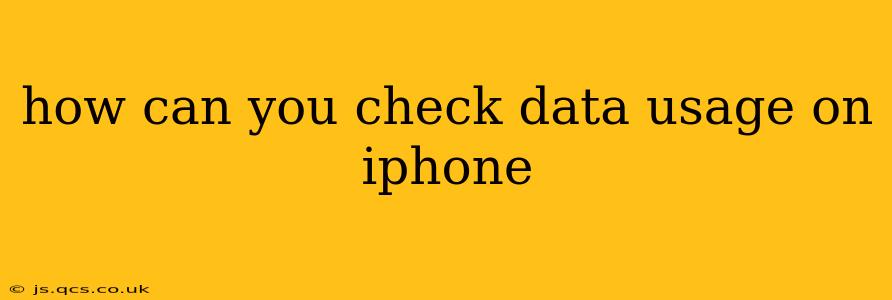Staying on top of your iPhone's data usage is crucial, especially if you're on a limited data plan. Knowing how much data you're consuming helps prevent unexpected overage charges and ensures you're making the most of your mobile plan. Luckily, checking your iPhone's data usage is straightforward. This guide will walk you through several methods, answering common questions along the way.
How Do I See My Cellular Data Usage on My iPhone?
The simplest way to check your cellular data usage is through the Settings app. Here's how:
- Open the Settings app: This is the grey icon with gears.
- Tap Cellular: This option is usually near the top of the Settings menu.
- Review your data usage: You'll see a graph illustrating your data usage over the current billing cycle. Below the graph, you'll find a breakdown of data used by individual apps. This allows you to identify data-hungry apps and manage their usage.
This screen also shows your total cellular data used and, if available, the amount of data remaining in your current billing cycle.
How Do I Check My iPhone Data Usage for a Specific App?
Want to know which app is consuming the most data? The Cellular settings screen provides this information. As mentioned above, under the data usage graph, you'll see a list of apps and the amount of cellular data each has used. This helps pinpoint apps that might be unexpectedly consuming large amounts of data, allowing you to adjust their settings or limit their background activity.
How Can I Reset My iPhone Data Usage Stats?
Want a fresh start for tracking your data usage? You can reset your cellular data statistics. However, this only resets the usage counter; it doesn't change your actual data plan or usage with your carrier. To reset:
- Go to Settings > Cellular.
- Scroll down and tap Reset Statistics.
This will clear the current data usage counters, providing a clean slate for tracking your data consumption in the following billing cycle.
How Do I Monitor Data Usage on Wi-Fi?
While the Cellular settings show your cellular data usage, it doesn't directly show Wi-Fi data. To see how much data your iPhone is using on a Wi-Fi network, your options are limited. Your mobile carrier doesn't track Wi-Fi data. Your internet service provider (ISP) may offer a way to see your overall internet usage, including data used by your iPhone, but the specifics depend on your ISP. This usually involves logging into your ISP's website or using their app.
How Can I Reduce My iPhone Data Usage?
Concerned about exceeding your data limit? Here are some tips to reduce your iPhone data usage:
- Turn off cellular data for specific apps: In the Cellular settings, you can individually toggle off cellular data for apps. This forces those apps to use only Wi-Fi for data access.
- Download content on Wi-Fi: Download large files, such as videos or podcasts, only when connected to a Wi-Fi network.
- Use Low Data Mode: This iPhone feature limits background activity and data usage for certain apps. You can enable Low Data Mode in the Settings > Cellular menu.
- Update apps on Wi-Fi: Schedule automatic app updates to occur only when connected to a Wi-Fi network.
- Reduce video quality: Streaming high-resolution videos consumes substantial data. Consider adjusting the video quality to a lower setting in streaming apps.
By following these methods and tips, you can effectively monitor and manage your iPhone's data usage, keeping your mobile bill under control and maximizing your data plan. Remember to check your data usage regularly to avoid any unpleasant surprises!