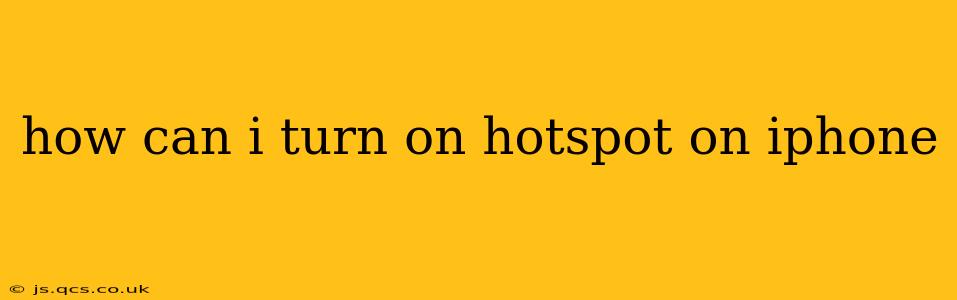Sharing your iPhone's internet connection with other devices is a breeze using Personal Hotspot. This guide will walk you through turning on your iPhone's hotspot and troubleshooting common issues.
What is Personal Hotspot?
Personal Hotspot transforms your iPhone into a Wi-Fi router, allowing other devices like laptops, tablets, and even other smartphones to connect to the internet using your cellular data. This is incredibly handy when you're on the go and don't have access to Wi-Fi.
How to Turn On Personal Hotspot on iPhone
The process is straightforward:
-
Open Control Center: Swipe down from the top-right corner of your screen (on iPhones with Face ID) or swipe up from the bottom (on older iPhones).
-
Locate the Hotspot Icon: You'll see an icon that looks like a circle with a smaller circle radiating from its center.
-
Tap the Hotspot Icon: This will turn on your Personal Hotspot. You'll see a confirmation message.
-
Connect Other Devices: On your other device, go to Wi-Fi settings and select your iPhone's hotspot from the list of available networks. You'll need the password (usually displayed on your iPhone's hotspot settings screen).
How Do I Find My Hotspot Password?
Your iPhone's Personal Hotspot password is automatically generated and can be found in your iPhone's settings:
-
Open Settings: Tap the "Settings" app icon.
-
Go to Personal Hotspot: Tap "Personal Hotspot."
-
Check the Password: Your password is displayed under the "Wi-Fi Password" section. You can change it here if desired.
Why Isn't My iPhone Hotspot Working?
Several reasons can prevent your hotspot from functioning correctly:
-
Cellular Data is Off: Ensure your cellular data is turned on in your iPhone's settings. Without cellular data, your hotspot won't work.
-
Personal Hotspot is Disabled: Double-check that Personal Hotspot is actually enabled in your settings.
-
Incorrect Password: Make sure you're entering the correct password on the device you're trying to connect.
-
Carrier Restrictions: Some cellular carriers might charge extra for using Personal Hotspot or limit its usage. Check with your carrier for details on their data plans and hotspot capabilities.
-
Software Issues: A software glitch could be at fault. Try restarting your iPhone. If the problem persists, consider updating your iPhone's software to the latest version available.
-
Maximum Connections: Your iPhone may have a limit on the number of devices that can connect simultaneously. Disconnect any unnecessary devices to see if it resolves the issue.
What About Using Bluetooth or USB?
In addition to Wi-Fi, you can also share your internet connection using Bluetooth or a USB cable. This is often preferred for faster speeds and potentially better battery life than Wi-Fi Hotspot. These methods are usually also found within the "Personal Hotspot" settings on your iPhone.
By following these steps and troubleshooting tips, you should be able to successfully turn on and use your iPhone's Personal Hotspot. Remember to check your cellular data plan to avoid unexpected charges for excessive data usage.