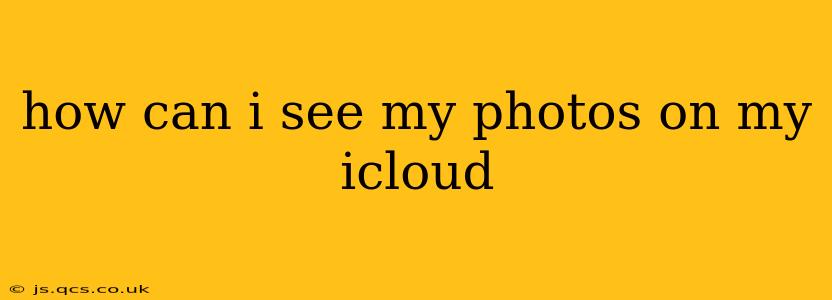Accessing your photos stored in iCloud is easier than you might think. This guide will walk you through various methods, addressing common questions and troubleshooting potential issues. Whether you're using an iPhone, iPad, Mac, or PC, we've got you covered.
Accessing Your iCloud Photos on Apple Devices (iPhone, iPad, Mac)
For Apple users, viewing your iCloud photos is usually seamless thanks to the integrated ecosystem. If you have iCloud Photos enabled, your images should automatically appear in the Photos app.
-
On your iPhone or iPad: Simply open the Photos app. All your photos and videos, organized by date and location, will be readily available. You can also utilize the search function to quickly find specific images.
-
On your Mac: The process is similar. Open the Photos app on your Mac. Your iCloud Photo Library will be synced and displayed, providing access to all your images.
Troubleshooting:
-
Ensure iCloud Photos is enabled: Go to Settings > [Your Name] > iCloud > Photos. Make sure "iCloud Photos" is toggled on. If it's not, turn it on. This may take some time to sync depending on the number of photos you have.
-
Check your internet connection: A stable internet connection is crucial for accessing iCloud Photos. Ensure you have Wi-Fi or cellular data enabled.
-
Restart your device: A simple restart can often resolve minor glitches preventing access to your photos.
Accessing Your iCloud Photos on a Windows PC
Viewing your iCloud photos on a Windows PC requires the iCloud for Windows app.
-
Download and install iCloud for Windows: You can download this directly from the Apple website.
-
Sign in with your Apple ID: After installation, launch the app and sign in using your Apple ID and password.
-
Select "Photos": Ensure the "Photos" option is checked to enable iCloud Photo Library syncing. This will download your photos to your PC and keep them synchronized with your iCloud account.
-
Access your photos: Your photos will be available in the iCloud Photos folder on your PC, typically located in your user's
Picturesfolder.
What if I Don't See All My Photos?
Several factors might explain why you don't see all your expected photos on iCloud:
Optimization vs. Downloading:
- Optimized Storage: If you're using "Optimized Storage," iCloud keeps smaller versions of your photos on your devices, while the full-resolution versions remain stored in iCloud. This saves space, but you might notice lower resolution on your devices until you open a photo and it downloads the full version.
- Download Originals: To always have full-resolution photos on your devices, turn off "Optimized Storage" in iCloud settings on your device and choose to download originals.
Sync Issues:
- Connectivity Problems: Insufficient internet connection or intermittent connectivity can interrupt the syncing process, preventing some photos from appearing. Ensure a stable internet connection and allow sufficient time for syncing.
- Storage Space: If your iCloud storage is full, new photos might not sync or upload. Check your iCloud storage and consider upgrading your plan if necessary.
Photo Deletion:
- Accidental Deletion: If you accidentally deleted photos from your device, those deletions might have been synced to iCloud. Check your recently deleted album in the Photos app.
Can I Access iCloud Photos From a Browser?
While you can't directly browse your entire iCloud Photo Library through a web browser like you can with the dedicated apps, you can view some photos if they have been shared with you or if you've used them in other Apple services like iMovie or Pages.
How Do I Share iCloud Photos?
Sharing photos is simple. Within the Photos app, select the photo(s) you want to share and tap the share icon (usually a square with an upward-pointing arrow). You can then choose to share via email, Messages, AirDrop, or create a shared album with others.
By following these steps and troubleshooting tips, you should be able to easily access and manage your iCloud photos. Remember that a stable internet connection and sufficient iCloud storage are key to a smooth experience.