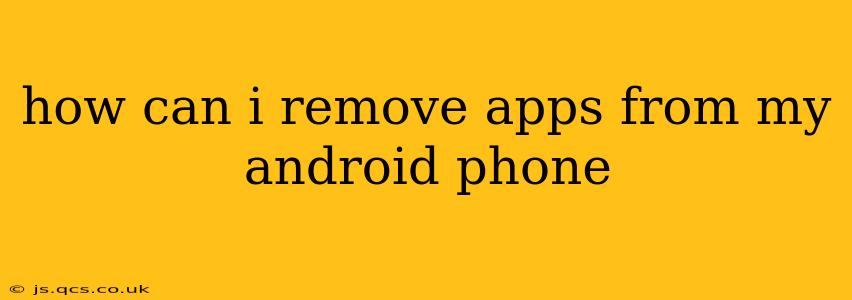How Can I Remove Apps from My Android Phone?
Removing unwanted apps from your Android phone is a straightforward process, but the exact steps might vary slightly depending on your Android version and phone manufacturer. This guide covers the most common methods, helping you reclaim valuable storage space and streamline your phone's interface.
Method 1: Uninstalling Apps Directly
This is the most common and generally preferred method for removing apps.
-
Locate the App: Find the app you wish to uninstall on your home screen or in your app drawer. The app drawer is usually accessed by swiping up from the bottom of the screen (though this can vary by phone model).
-
Long Press: Touch and hold the app icon for a few seconds. This will usually initiate a selection mode.
-
Uninstall Option: Depending on your Android version and phone's customization, you'll see options appear. Look for an "Uninstall" button, a trash can icon, or a similar symbol. Tap it.
-
Confirmation: You might be asked to confirm that you want to uninstall the app. Tap "OK" or the equivalent confirmation button.
-
Completion: The app will be uninstalled, and its icon will disappear from your phone.
Method 2: Uninstalling Apps Through Settings
If the long-press method doesn't work, or you prefer a more structured approach, you can uninstall apps through your phone's settings.
-
Open Settings: Find the "Settings" app (usually a gear icon) and open it.
-
Apps/Applications: Navigate to the "Apps" or "Applications" section. This might be under different names depending on your Android version. You might need to search for it if you can't find it easily.
-
Select the App: Find the app you want to remove from the list.
-
Uninstall: Tap on the app, and look for an "Uninstall" button. Tap it to begin the uninstallation process.
-
Confirmation: Confirm the uninstallation as prompted.
What's the Difference Between "Uninstall" and "Disable"?
Sometimes, instead of "Uninstall," you'll see an option to "Disable" an app. The key difference is:
-
Uninstall: This completely removes the app and its data from your phone. You'll need to redownload it from the Google Play Store if you want to use it again.
-
Disable: This hides the app icon and prevents it from running in the background. However, the app's data remains on your phone, and you can re-enable it at any time. Disabling is useful if you don't want to use an app but don't want to lose its data.
What if I Can't Uninstall an App?
Some pre-installed system apps might not be fully removable. You might only be able to disable them, or you may not have the option to uninstall them at all. This is a security measure to protect core functionalities of your Android device.
How Do I Free Up Space After Uninstalling Apps?
After uninstalling apps, it's a good idea to restart your phone. This helps clear any residual files and ensures that the storage space is properly freed up. You can also use your phone's built-in storage management tools to identify and remove other unnecessary files.
By following these steps, you can efficiently manage your Android apps and keep your phone running smoothly. Remember to always back up any important data before uninstalling an app, just in case.