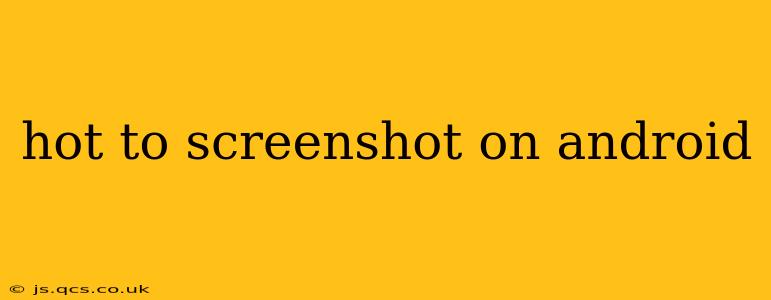Taking a screenshot on your Android device is a surprisingly versatile tool, useful for capturing everything from important messages and stunning photos to troubleshooting app issues. While the exact method varies slightly depending on your Android version and phone manufacturer, this guide covers the most common techniques and troubleshooting tips to ensure you can capture anything you need, anytime.
How to Screenshot on Most Android Phones (Power Button + Volume Down)
The most prevalent method across Android devices involves a simple two-button combination:
- Locate your power button: This is usually on the right side of your phone.
- Locate your volume down button: This is typically on the left side of your phone.
- Press and hold both buttons simultaneously: Press and hold the power button and the volume down button at the same time. You should hold them for just a second or two. Don't press too hard!
- See the screenshot animation: A brief animation usually appears on the screen, indicating a successful screenshot.
- Locate your screenshot: Your screenshot will be saved in your phone's gallery or photos app, usually in a dedicated "Screenshots" folder.
This method works on a vast majority of Android phones, including those from Samsung, Google Pixel, OnePlus, and many more.
How to Screenshot on Samsung Galaxy Phones (Alternative Methods)
Samsung devices often offer additional screenshot options:
- Palm Swipe: Some Samsung phones allow you to take a screenshot by swiping the edge of your hand across the screen. You'll need to enable this feature in your phone's settings (usually under "Advanced features" or "Motion and gestures").
- Screenshot Button in Quick Settings: Pull down the notification shade and you might find a dedicated screenshot button in the quick settings toggles.
These extra features provide convenient alternatives to the standard power button + volume down method.
What if the Power Button + Volume Down Method Doesn't Work?
If the standard power button and volume down method isn't working, consider these troubleshooting steps:
- Check your buttons: Make sure your power and volume buttons are not stuck or damaged.
- Restart your phone: A simple restart can often resolve temporary software glitches.
- Update your Android version: Outdated software can sometimes interfere with basic functions. Check your phone's settings for available updates.
- Check for third-party apps: Some apps may interfere with the screenshot function. Try temporarily disabling recently installed apps.
- Different button combination (rare): Some older or lesser-known Android devices might use a different button combination (e.g., power button + volume up). Consult your phone's manual or manufacturer's website for specific instructions.
How to Screenshot a Long Screenshot (Scrolling Screenshot)
Capturing a lengthy webpage or a long chat conversation can be tricky. Many Android phones now offer a "scrolling screenshot" feature. The exact method varies slightly:
- Look for a scrolling option: After taking your initial screenshot, a small thumbnail may appear. Look for a "scroll" or "capture more" option on this thumbnail. Tap it to extend the screenshot to encompass the entire page.
- Third-party apps: If your phone lacks a built-in scrolling screenshot feature, several apps are available on the Google Play Store that can accomplish this.
Where are My Screenshots Saved?
The location of your saved screenshots typically varies depending on your device and manufacturer. However, they are commonly found within your phone's default Gallery or Photos app, often inside a folder specifically labeled "Screenshots." If you can't find them, check your device's file manager.
Can I Take Screenshots of Protected Content?
Taking screenshots of copyrighted material or content protected by DRM (Digital Rights Management) may be restricted. You might see a message indicating you can't take a screenshot, or the screenshot might be blank or distorted. Respect copyright laws and the terms of service of apps and websites you use.
This comprehensive guide should help you master the art of taking screenshots on your Android device. Remember to consult your phone's manual for manufacturer-specific instructions if you encounter any difficulties.