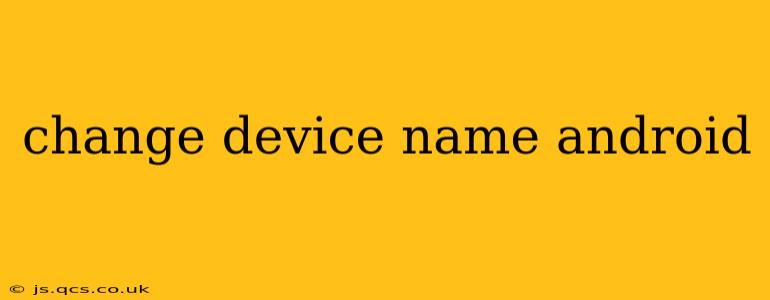Changing your Android device's name is a simple process that can personalize your phone or tablet and make it easier to identify among multiple devices. Whether you're connecting to Bluetooth speakers, sharing files, or simply want a more memorable name, this guide will walk you through the steps, addressing common questions along the way.
How to Change Your Android Device Name?
The method for changing your Android device name varies slightly depending on your Android version and device manufacturer. However, the general process is consistent across most devices. Here's a step-by-step guide:
-
Open Settings: Locate and tap the "Settings" app on your home screen or app drawer. It's usually represented by a gear or cogwheel icon.
-
Navigate to "About Phone" or "About Device": The exact wording might differ, but it's generally found towards the bottom of the Settings menu.
-
Find "Device Name" or "Rename Device": This option might be nested within a submenu, such as "System" or "General."
-
Enter the New Name: Once you find the appropriate option, you'll be presented with a text field where you can type in your desired device name. Be creative! Choose a name that's easy to remember and reflects your personality.
-
Save Changes: After entering your new name, tap the "Save," "OK," or similar button to confirm your changes. Your device will now be known by the new name you've chosen.
Can I Change My Android Device Name After Setup?
Yes, you can absolutely change your Android device name at any time after the initial setup process. This is a simple setting that can be adjusted as needed. There's no limit to how many times you can rename your device.
What Happens if I Change My Device Name?
Changing your device's name affects how it's identified on networks and other devices. For example:
- Bluetooth: Your device will appear with the new name when searching for Bluetooth devices.
- Wi-Fi networks: The new name will be visible on your home Wi-Fi network.
- File sharing: The new name will be displayed when sharing files with other devices.
It's important to note that changing your device name will not affect any of your apps or data. It's purely a cosmetic and identification change.
Why Can't I Find the "Device Name" Option?
If you can't find the option to change your device name using the steps above, it's possible your Android version or device manufacturer has slightly altered the menu structure. Try searching within the Settings app using the search bar. Type in keywords like "device name," "rename," or "about device." This should help you locate the correct setting. If you're still having trouble, consult your device's user manual or contact your device manufacturer's support.
How Do I Change My Device Name on Different Android Versions?
While the general process is similar, the exact location of the "Device name" setting may vary slightly across different Android versions (Android 10, Android 11, Android 12, etc.). The key is to look for "About Phone," "About Device," or similar options within your device's settings menu. The precise wording and menu hierarchy may be adjusted by device manufacturers as well.
What if My Device Name is Already Taken?
If the name you've chosen is already in use on a network or device, you will likely receive a notification or error message. Simply choose a different name.
By following these steps and addressing the common questions above, you can easily change your Android device's name, making it uniquely yours and easily identifiable. Remember to always consult your device's manual if you encounter any specific issues.