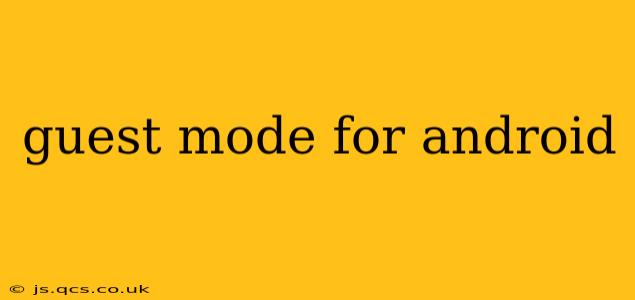Android's guest mode offers a simple yet powerful way to share your device without compromising your privacy. This feature allows others to use your phone or tablet without accessing your personal data, apps, or accounts. This guide will delve into the intricacies of Android guest mode, addressing common questions and providing a comprehensive understanding of its functionality.
What is Guest Mode on Android?
Guest mode is a built-in Android feature that creates a temporary user profile. When you enable guest mode, a new, independent profile is created. This profile has its own separate space, isolated from your main user profile. Any data, apps, or changes made within the guest profile are deleted once the guest session ends. This means no personal information, downloaded apps, or browsing history from the guest session will remain on your device.
How to Enable Guest Mode on Android?
The process of activating guest mode varies slightly depending on your Android version and device manufacturer. Generally, however, you'll find it within your device's quick settings or system settings.
Common Methods:
- Quick Settings: Swipe down from the top of your screen to access quick settings. Look for a user icon, guest icon, or a similar symbol representing user profiles. Tap on this to select Guest mode.
- System Settings: Go to your device's "Settings" app. Navigate to "Users" or "Accounts" and look for an option to add a "Guest" or "New User".
If you cannot find guest mode using these methods, consult your device's user manual or your manufacturer's support website for specific instructions.
Does Guest Mode Work on All Android Devices?
While guest mode is a standard Android feature, its availability and implementation might differ based on the Android version and device manufacturer. Older Android versions might not include this feature, and some manufacturers may customize or remove it from their devices' interfaces. It's essential to check your device's specifications or search online for "[Your Device Model] Guest Mode" to confirm its presence.
What Happens to Data in Guest Mode?
All data, apps downloaded, and activity within the guest profile is completely deleted once the guest session is ended. This includes browsing history, downloaded files, created accounts (unless explicitly saved in a cloud service), and any other data created during the guest session. This ensures your primary profile remains completely unaffected.
Can I Limit What a Guest Can Access in Guest Mode?
Unfortunately, standard guest mode doesn't offer granular control over what a guest can access. The guest profile is designed to provide a completely isolated space. However, you can always control what applications are available to download from the primary account. This can act as a degree of control of the guest’s ability to access or utilize sensitive material.
How to End a Guest Session?
Ending a guest session is usually straightforward. There are generally two paths available.
- Through Quick Settings: Look for the guest profile icon in your quick settings and select it to end the session.
- Through the Notification Bar: A notification will generally appear in the notification shade that lets the user end their guest session, in most recent Android versions.
Once the session is ended, all guest data is erased.
Is Guest Mode Secure?
Guest mode provides a reasonable level of security by isolating the guest profile from your main account. However, it doesn't offer complete security against sophisticated attacks. If you are sharing your device with individuals you don't fully trust, it's important to consider additional security measures, such as using a strong device password or pin, and being mindful of the applications the guest user may access.
This comprehensive guide should help you understand and effectively utilize the guest mode feature on your Android device. Remember to always check your specific device's instructions for any variations in the process.