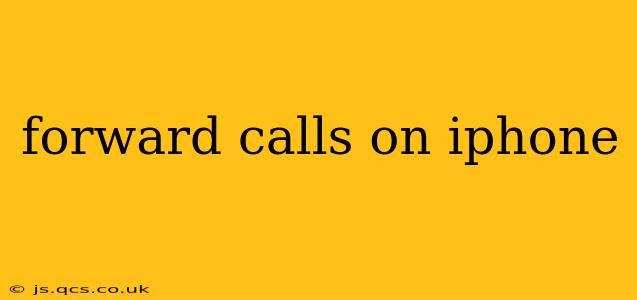Forwarding your iPhone calls can be incredibly useful, whether you're expecting an important call while away from your device, want to manage calls more efficiently, or simply prefer to receive calls on a different number. This guide will walk you through the various methods, troubleshooting common issues, and answering frequently asked questions.
How to Forward Calls on iPhone?
The simplest way to forward your calls is through your iPhone's built-in settings. Here's how:
- Open the Phone app: Locate and tap the green phone icon on your home screen.
- Access Settings: Tap the "Settings" icon (typically a gray icon with gears).
- Navigate to Phone: Scroll down and tap on "Phone."
- Find Call Forwarding: Scroll down until you see "Call Forwarding."
- Enable Call Forwarding: Toggle the switch next to "Call Forwarding" to the "on" position (green).
- Enter the Forwarding Number: You'll be prompted to enter the phone number you wish to forward your calls to. Make sure this number is correctly entered.
That's it! Your calls will now be forwarded to the specified number. To disable call forwarding, simply repeat steps 1-4 and toggle the "Call Forwarding" switch back to the "off" position.
What Happens When I Forward My Calls?
When call forwarding is activated, any incoming calls to your iPhone will automatically be redirected to your designated forwarding number. Your iPhone will ring briefly before the call is diverted. The caller will see your number as the originating number, not the forwarding number.
Can I Forward Calls to Multiple Numbers?
No, iOS does not natively support forwarding calls to multiple numbers simultaneously. You can only forward to a single number at a time. To forward calls to different numbers, you'll need to manually change the forwarding number in your settings.
How to Forward Calls When I Have No Service?
If you have no service, call forwarding will not work. Call forwarding requires an active cellular connection to function.
My Call Forwarding Isn't Working, What Should I Do?
Several factors can prevent call forwarding from working correctly. Try these troubleshooting steps:
- Check your Cellular Data: Ensure you have a strong cellular signal and active data connection.
- Verify the Forwarding Number: Double-check that you've entered the correct forwarding number.
- Restart Your iPhone: A simple restart can often resolve temporary software glitches.
- Check for Carrier Issues: Contact your mobile carrier to rule out any network problems.
- Check Airplane Mode: Ensure Airplane Mode is turned off.
Does Call Forwarding Work Internationally?
Call forwarding generally works internationally, but roaming charges may apply. Check with your mobile carrier for details on international roaming costs before enabling call forwarding while traveling abroad.
What are the Costs Associated with Call Forwarding?
The cost of call forwarding varies depending on your mobile carrier. Some carriers offer it as a free service, while others may charge a fee, especially for international call forwarding. Check with your carrier for their specific pricing.
Can I Forward Calls Based on Specific Times or Contacts?
No, iPhone's built-in call forwarding does not offer this level of granular control. You can only forward all incoming calls to a single number. For more advanced call management, you may need to explore third-party apps.
This comprehensive guide should help you effectively manage your calls using the call forwarding feature on your iPhone. Remember to always check with your carrier for specific details regarding costs and limitations.