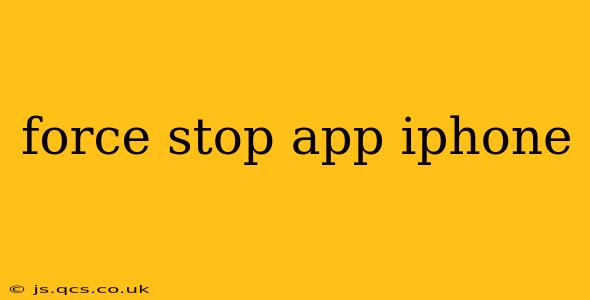Many iPhone users wonder how to force stop an app when it freezes, crashes, or misbehaves. Unlike Android, iOS doesn't offer a direct "force stop" button. However, there are effective methods to close unresponsive apps and free up resources on your iPhone. This guide will walk you through these methods, addressing common questions and concerns.
How Do I Force Quit an App on My iPhone?
The primary way to force quit an app on your iPhone is by double-clicking the Home button (on older models) or swiping up from the bottom of the screen and pausing (on iPhones with Face ID). This action brings up the App Switcher, displaying all your recently used apps as cards. To close an app, simply swipe up on its card and it will disappear. For apps that are frozen or unresponsive, this is often enough to resolve the issue.
If swiping up doesn't work, because the app is completely frozen, you'll need to take a slightly more forceful approach.
What Happens When You Force Quit an App?
Forcing an app to quit essentially closes the app completely, ending all its processes and freeing up the system resources it was using. This can be helpful if:
- An app is frozen or unresponsive: This is the most common reason to force quit. A frozen app can prevent you from using other apps or your phone in general.
- An app is using too much battery: Some apps, especially those running in the background, might consume excessive battery life. Closing them can help extend your phone's battery life.
- You're experiencing performance issues: If your iPhone feels slow or sluggish, closing some apps can improve its overall performance.
How to Force Quit an App if It's Completely Frozen?
If swiping up on the app card in the App Switcher doesn't work, the app is likely completely unresponsive. In this case, you'll need to restart your iPhone. This is a more drastic measure, but it's often the only way to close a truly frozen app.
Restarting Your iPhone
To restart your iPhone:
- Press and hold the side button (or the top button on older models) and either volume button.
- Slide the power off slider to the right to turn off your device.
- Wait a few seconds, then press and hold the same button again to turn your iPhone back on.
This will close all running apps, including the frozen one, and give your iPhone a fresh start.
Why is My App Crashing or Freezing?
App crashes and freezes can be caused by various factors:
- Software bugs: Bugs in the app's code are a common culprit. Developers are constantly working to fix these issues through updates.
- Insufficient memory: If your iPhone is low on memory, apps might crash or freeze. Closing other apps might help.
- Incompatible software: An app might not work correctly with your iPhone's operating system version. Updating both your iPhone's software and the app itself can solve compatibility issues.
- Corrupted data: Sometimes, corrupted data within the app itself can lead to crashes. Reinstalling the app might help.
Does Force Quitting Delete My Data?
No, force quitting an app does not delete your data. It simply closes the app and ends its processes. Any data you've entered or saved within the app will remain intact after you restart it.
Should I Force Quit Apps Regularly?
While it's helpful to force quit frozen or unresponsive apps, you don't need to regularly force quit apps that are working properly. iOS manages app resources efficiently, and constantly closing apps won't necessarily improve performance. In fact, it might even slow things down slightly as the apps have to reload. Only force quit apps when absolutely necessary.
By following these steps and understanding the reasons behind app crashes, you can effectively manage your iPhone's performance and resolve any issues caused by unresponsive apps. Remember, restarting your iPhone is the ultimate solution for stubborn, frozen applications.