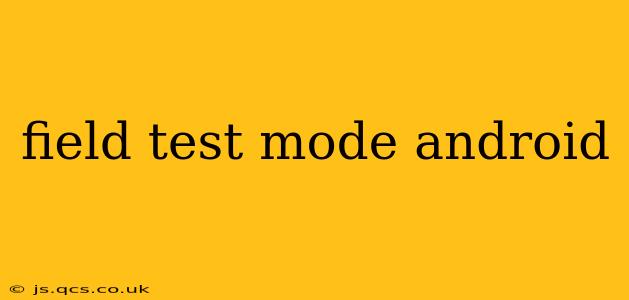Android's Field Test Mode is a hidden menu offering a wealth of detailed information about your device's cellular connection. While seemingly cryptic at first glance, understanding its intricacies can be invaluable for troubleshooting network issues, optimizing signal strength, and gaining insights into your mobile data performance. This comprehensive guide will unravel the mysteries of Android's Field Test Mode, answering frequently asked questions and providing practical tips.
What is Android Field Test Mode?
Android's Field Test Mode isn't a feature explicitly advertised; it's a diagnostic tool primarily intended for developers and network engineers. It provides granular data about your phone's cellular network connection, including signal strength (measured in dBm), network type (e.g., 4G LTE, 5G), and various other technical parameters. Accessing this mode allows you to monitor your connection's health in real-time, aiding in pinpointing the source of connectivity problems.
How to Access Field Test Mode on Android?
The method for accessing Field Test Mode varies slightly depending on your Android version and device manufacturer. However, a common approach involves dialing a specific code on your phone's dialer app. The most frequently used code is *#*#4636#*#*. After dialing this code, a hidden menu should appear, offering options related to phone information, battery usage, and—crucially—the "Cellular information" or similar section that displays the field test data.
Note: If this code doesn't work, try searching online for "[your phone model] field test mode" to find the specific code or alternative method for your device. Some manufacturers might have slightly different procedures.
What Information Does Field Test Mode Show?
Once you've accessed Field Test Mode, you'll typically encounter a wealth of data points related to your cellular connection. Key metrics include:
- Signal Strength (dBm): This is a crucial indicator of your connection's quality. A higher (less negative) dBm value indicates a stronger signal.
- Network Type: Displays the current network technology your phone is using (e.g., GSM, WCDMA, LTE, 5G).
- Serving Cell ID: This unique identifier pinpoints the specific cell tower your phone is connected to.
- Location Area Code (LAC) and Cell ID (CID): These codes provide more precise location information within the cellular network.
- RSRP, RSRQ, SINR: These advanced parameters provide even more detailed information about the quality of your signal, offering insights for more technical users. (RSRP: Reference Signal Received Power, RSRQ: Reference Signal Received Quality, SINR: Signal-to-interference-plus-noise ratio)
How to Interpret the Data in Field Test Mode?
Interpreting the data requires some technical understanding. While a higher dBm value generally signifies a stronger signal, the ideal dBm range can vary depending on your location, network infrastructure, and the specific network technology being used. A significant drop in dBm can indicate a problem with your signal, potentially due to distance from the cell tower, obstructions, or network congestion. Similarly, understanding the meaning of parameters like RSRP, RSRQ, and SINR requires some advanced knowledge of cellular network technology.
How can I use Field Test Mode to troubleshoot network issues?
Field Test Mode helps pinpoint network problems by providing real-time data on signal strength and network type. If you experience dropped calls, slow data speeds, or weak signal, observing the dBm readings in different locations can help you identify areas with poor coverage. This information can then be used to troubleshoot the issue, potentially by moving to a location with better signal or contacting your carrier for assistance.
What are the limitations of Field Test Mode?
Field Test Mode doesn't offer a magic bullet solution for all network issues. While it provides valuable insights into your connection's technical aspects, it doesn't directly diagnose software problems or issues with your device's hardware. Furthermore, interpreting the data requires at least a basic understanding of cellular network technology.
Can Field Test Mode damage my phone?
No, accessing and using Field Test Mode will not damage your phone. It's a built-in diagnostic tool, and its purpose is to provide information about your phone's network connection. However, keep in mind that it's a technical tool and should be used responsibly.
How do I exit Field Test Mode?
Exiting Field Test Mode is usually as simple as pressing the back button on your phone multiple times, or simply closing the app that displays the field test information. Sometimes, simply restarting your phone also resolves it.
Conclusion: Leveraging Android's Hidden Power
Android's Field Test Mode, despite its hidden nature, is a powerful tool for understanding and troubleshooting your cellular connection. While requiring a degree of technical knowledge for full comprehension, its ability to deliver real-time data about signal strength and network parameters makes it invaluable for both casual users and tech-savvy individuals seeking to optimize their mobile experience. By understanding the information it provides, you can significantly improve your ability to troubleshoot connectivity problems and gain deeper insights into the performance of your Android device's cellular connection.