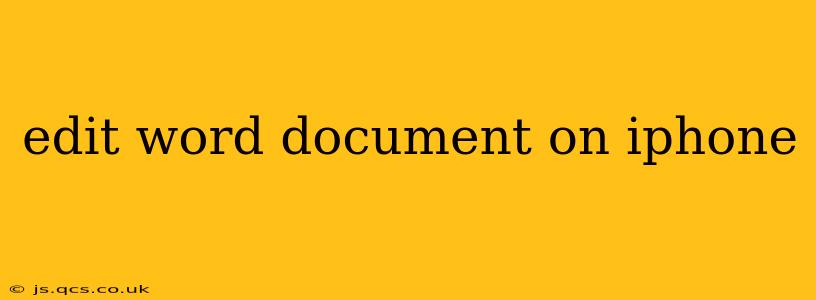Editing Word documents directly on your iPhone is surprisingly straightforward, thanks to the versatile Microsoft Word app and other capable alternatives. This guide will walk you through the process, addressing common questions and offering tips for a seamless editing experience.
How to Edit a Word Document on iPhone Using Microsoft Word?
The most common method involves using the official Microsoft Word app. Here's a step-by-step guide:
-
Download and Install: If you haven't already, download the Microsoft Word app from the App Store. It's free to download and use, though a Microsoft 365 subscription unlocks advanced features.
-
Open the Document: Locate the Word document you wish to edit. You can open it directly from your iPhone's files (if saved locally), from iCloud Drive, OneDrive, or other cloud storage services linked to the app.
-
Start Editing: Once the document is open, you can begin editing directly on your iPhone screen. The editing tools are intuitive and mirror the desktop version's functionality, albeit adapted for the smaller screen. You can:
- Type and Delete Text: Tap to place your cursor and start typing. Deleting text is done by selecting the text and tapping the delete key.
- Format Text: Change font styles, sizes, colors, and add bold, italics, or underlines using the formatting toolbar.
- Insert Images and Tables: Easily insert images from your photo library or create tables to organize your data.
- Use the Track Changes Feature: This valuable tool allows you to see who made which edits and revert changes if needed. It's particularly useful for collaborative work.
-
Save Your Changes: Remember to save your edits regularly. The app usually autosaves frequently, but manually saving provides an extra layer of security. You can save to your local storage, iCloud Drive, or other cloud services.
Can I Edit Word Documents Offline on My iPhone?
Yes, you can edit Word documents offline, provided you've downloaded the document to your iPhone's local storage before disconnecting from the internet. However, some features might be unavailable offline, depending on your subscription level and the document's complexity.
What are the Best Alternatives to Microsoft Word for Editing on iPhone?
While Microsoft Word is the industry standard, several excellent alternatives are available on the App Store:
- Google Docs: A powerful free option that offers excellent collaboration features and seamless integration with other Google services.
- Pages (Apple): Apple's own word processor, pre-installed on most iPhones, offers a user-friendly interface and good compatibility with other Apple devices.
- Pages for iOS: Similar to the above but specifically designed for iOS devices. Provides a clean, intuitive interface optimized for touchscreens.
How Do I Edit a PDF on my iPhone that Contains Text?
Editing text directly within a PDF on an iPhone is more challenging than editing a Word document. You'll generally need a PDF editor app. Many apps allow for annotating PDFs but may not permit direct text editing. Look for apps specifically designed for PDF editing in the App Store.
What are some Tips for Efficient Editing on an iPhone?
- Use the Keyboard Shortcuts: The app supports many keyboard shortcuts (accessible with a Bluetooth keyboard). Familiarize yourself with these for faster navigation and editing.
- Utilize Zoom: Pinch to zoom in and out to enhance visibility of small text or intricate formatting.
- Take Advantage of the Trackpad Feature: A long press on the screen activates the trackpad function, facilitating more precise cursor positioning.
- Regularly Save Your Work: This safeguards against data loss due to unexpected app crashes or power outages.
By following these steps and tips, you can efficiently edit Word documents directly on your iPhone, enhancing your productivity whether you are working from home or on the go. Remember to choose the app that best suits your needs and preferences.