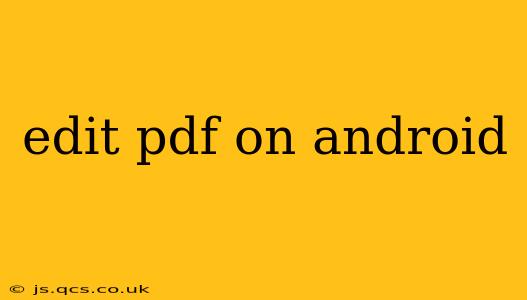Editing PDFs on your Android device used to be a cumbersome task, but thankfully, technology has advanced significantly. Now, there are numerous apps available that allow you to edit PDFs with varying degrees of functionality, from simple annotations to comprehensive text and image manipulation. This guide will explore the best ways to edit PDFs on Android, covering various scenarios and answering common questions.
What are the Best PDF Editors for Android?
The "best" PDF editor depends on your specific needs. Do you need basic annotation tools, or are you looking for the ability to edit text and images directly within the document? Here are some popular options categorized by functionality:
For Basic Annotations (Free and Paid Options Available):
- Xodo PDF Reader & Editor: A popular choice offering a clean interface and robust annotation features. You can easily add highlights, underlines, sticky notes, and drawings.
- Adobe Acrobat Reader: While known for its desktop counterpart, the mobile version provides decent annotation capabilities and the ability to fill out forms.
- Google Drive: Surprisingly, Google Drive allows for basic annotations directly within the app. This is convenient if you already use Google Drive for storage.
For Advanced Editing (Mostly Paid Options):
- PDFelement: This app boasts a wide range of editing features, including text editing, image insertion and replacement, and the ability to add and rearrange pages.
- Foxit MobilePDF: Another powerful option offering similar advanced features to PDFelement, including the ability to convert PDFs to other formats.
- FineReader PDF: This editor offers OCR (Optical Character Recognition) for converting scanned documents into editable text, a powerful feature not always found in free apps.
How Can I Edit Text in a PDF on My Android Phone?
Editing text directly within a PDF on Android isn't always straightforward. Many free apps only offer annotation features. To edit text, you'll likely need a more advanced, often paid, PDF editor such as PDFelement or Foxit MobilePDF. These applications allow you to select text, modify it, and even change formatting. Remember that the quality of text editing can vary depending on the original PDF's creation method. PDFs created from scanned documents might require OCR before text editing is possible.
Can I Add Images to a PDF on Android?
Yes, most advanced PDF editors for Android allow you to add images to your PDFs. The process usually involves selecting a location to insert the image and then choosing the image file from your device's storage. Again, apps like PDFelement and Foxit MobilePDF offer this functionality.
How Do I Delete Pages From a PDF on Android?
Deleting pages from a PDF typically requires a more advanced editing app. Most paid PDF editors will have a page management feature that lets you select and remove pages. Check the specific instructions within your chosen app, as the process may vary slightly.
Which App is Best for Filling Out PDF Forms on Android?
Several apps excel at filling out PDF forms. Adobe Acrobat Reader is a reliable choice, but many other PDF editors include this feature. Look for an app that clearly advertises form-filling capabilities. These apps usually provide tools to easily input text into designated fields and add your electronic signature.
What About Security When Editing PDFs on My Android?
Security is a crucial consideration. When choosing a PDF editor, look for apps with robust security features, such as encryption options to protect sensitive information. Remember to be mindful of the permissions you grant to any app accessing your files.
Conclusion
Editing PDFs on Android has become significantly easier thanks to many available apps. Choosing the right app depends on your needs – whether it's simple annotations or advanced text and image editing. Weigh the features, pricing, and security aspects to find the perfect PDF editor for your workflow. Remember to always back up your important PDF files before making any edits.