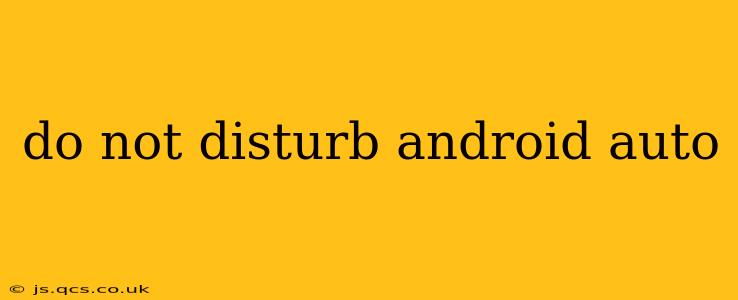Android Auto's "Do Not Disturb" feature, often called "Driving Mode," is a crucial safety tool that minimizes distractions while you're behind the wheel. This comprehensive guide explains how to activate and customize this essential feature, ensuring a safer and more focused driving experience.
How Do I Turn On Do Not Disturb on Android Auto?
Activating Do Not Disturb on Android Auto is straightforward. The process may vary slightly depending on your Android version and car's infotainment system, but the core steps remain consistent. Generally, you'll find the setting within the Android Auto app itself or directly on your car's screen. Look for an icon that typically resembles a bell with a slash through it or a phone with a line through it. Once located, tap the icon to toggle Do Not Disturb on or off.
What Notifications Are Blocked by Android Auto's Do Not Disturb?
Android Auto's Do Not Disturb mode effectively silences most notifications, significantly reducing distractions. While the exact notifications blocked might vary, expect to see suppression of the following:
- Text messages: Incoming SMS messages will be silenced.
- Phone calls: Incoming calls will be muted, though you can often choose to accept calls from specific contacts or use a hands-free system for important calls.
- App notifications: Most app notifications will be blocked, preventing interruptions from social media, emails, and other apps.
However, some critical notifications might still get through, depending on your settings, such as emergency alerts.
How Can I Customize My Android Auto Do Not Disturb Settings?
For a more tailored experience, Android Auto allows customization of the Do Not Disturb settings. This lets you decide which notifications are essential and should be allowed to break through while driving:
- Allowed Contacts: You can designate specific contacts whose calls will always come through, ensuring you never miss critical calls from family or emergency services.
- Repeat Calls: You can set the system to allow repeated calls from the same number within a short timeframe, indicating a possibly important call.
- Notification Exceptions: Some apps might offer exceptions to the Do Not Disturb mode; check individual app settings for these options.
Accessing these customization options usually involves navigating to the Android Auto settings menu, where you’ll find a detailed breakdown of notification control.
Can I Schedule Do Not Disturb on Android Auto?
While Android Auto itself may not offer scheduling for Do Not Disturb, your phone's built-in Do Not Disturb features might integrate. Check your phone's settings for "Do Not Disturb" or "Focus Mode" and explore scheduling options. Setting up a schedule on your phone will likely extend this to your Android Auto experience.
How Does Do Not Disturb Work with My Phone's Do Not Disturb Settings?
Your phone's Do Not Disturb settings can heavily influence Android Auto's behavior. If your phone's Do Not Disturb is active, Android Auto will typically respect those settings. Therefore, configuring your phone's Do Not Disturb settings effectively will often mirror the preferences in your car.
Why Isn't My Do Not Disturb Working on Android Auto?
If you’re having trouble with your Do Not Disturb settings, consider these troubleshooting steps:
- Check Phone Settings: Ensure your phone's Do Not Disturb is correctly configured and not conflicting with Android Auto's settings.
- Restart Android Auto: Sometimes, a simple restart of the Android Auto app or your car's infotainment system can resolve minor glitches.
- Check App Permissions: Make sure Android Auto has the necessary permissions to access notifications on your device.
- Update Android Auto: Ensure you're using the latest version of the Android Auto app for optimal functionality.
- Check Car Settings: Some car manufacturers have their own settings that may interfere with Android Auto; consult your car’s manual.
By understanding and customizing Android Auto's Do Not Disturb function, you can significantly enhance your driving safety and experience, creating a more focused and distraction-free journey. Remember, prioritizing safety on the road is crucial.