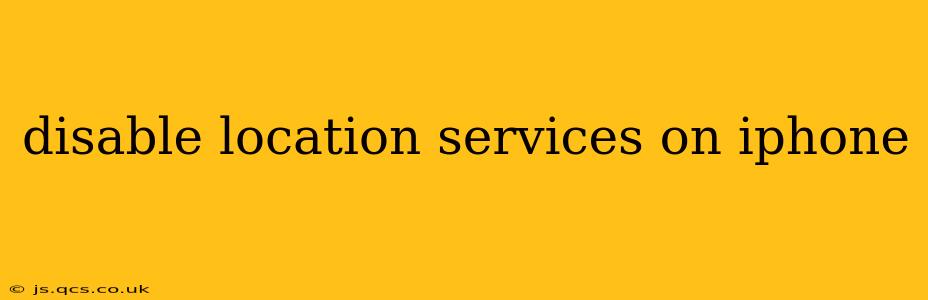Location services are a powerful feature on your iPhone, allowing apps to access your precise location for various purposes, from navigation to weather updates. However, constantly sharing your location can raise privacy concerns. This comprehensive guide will walk you through how to disable location services on your iPhone, offering different levels of control to suit your needs. We'll also address common questions surrounding this feature.
How to Completely Disable Location Services
The most straightforward way to stop all apps from accessing your location is to completely disable location services. This is a drastic step, as many apps will lose functionality, but it offers the highest level of privacy.
- Open the Settings app: Find the gray icon with gears on your home screen.
- Tap on Privacy & Security: This section houses all the settings related to your iPhone's privacy.
- Select Location Services: This option will show you a list of apps currently using your location.
- Toggle the Location Services switch to the OFF position: The switch will turn gray, indicating location services are disabled.
Now, no app can access your location data unless you individually enable it again later.
How to Disable Location Services for Specific Apps
A more nuanced approach involves disabling location services on an app-by-app basis. This allows you to maintain location access for essential apps while limiting it for others.
- Follow steps 1-3 above.
- Scroll through the list of apps: You'll see a list of all apps with access to location services.
- Select the app you wish to restrict: Tapping on an app will show you its current location access setting.
- Change the setting: You can choose from several options:
- Never: The app will never have access to your location.
- While Using the App: The app will only have access to your location when you actively use it.
- Always: The app will always have access to your location, even when you're not using it.
By carefully adjusting these settings for each app, you can tailor location access to your comfort level.
What Happens When I Disable Location Services?
Disabling location services will impact many apps in different ways. Some apps, like maps and weather apps, will lose most of their functionality. Others might still function but with reduced capabilities. For instance, a fitness app might still track your steps but won't be able to map your route accurately.
Can I Still Use Find My iPhone With Location Services Disabled?
No, Find My iPhone relies heavily on location services. Disabling location services will prevent you from using Find My iPhone to locate your device.
Does Disabling Location Services Improve Battery Life?
Yes, constantly sharing your location consumes significant battery power. Disabling location services or restricting access for specific apps can lead to noticeable improvements in battery life.
How to Re-enable Location Services?
To re-enable location services, simply repeat steps 1-3 from the "How to Completely Disable Location Services" section and toggle the switch to the ON position. You can then individually adjust permissions for each app as needed.
This comprehensive guide provides a thorough explanation of how to disable location services on your iPhone and addresses common concerns related to this feature. Remember to consider the trade-offs between privacy and app functionality when making these adjustments. By utilizing the app-specific settings, you can maintain a balance between privacy and the convenience of location-based services.