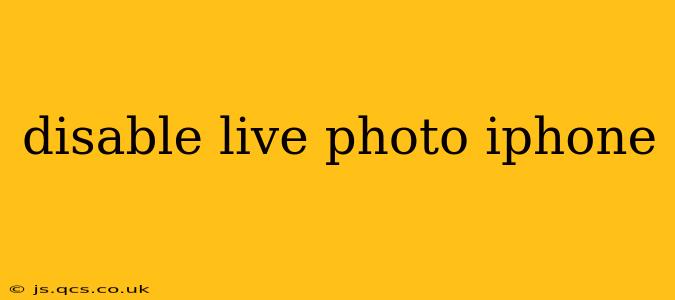Live Photos, Apple's feature that captures a short video along with your still image, can be a fun way to add movement to your memories. However, if you find them unnecessary or prefer to save storage space, disabling them is straightforward. This guide will walk you through how to disable Live Photos on your iPhone, address common questions, and offer helpful tips.
How to Turn Off Live Photos on iPhone
The process of disabling Live Photos is simple and can be done directly within the Camera app. Here's how:
-
Open the Camera app: Locate the Camera app icon on your iPhone's home screen and tap it to open.
-
Access the Live Photos toggle: At the top of the screen, you'll see a small concentric circle icon. This icon indicates whether Live Photos is currently enabled. If the icon is yellow, Live Photos is on.
-
Tap the icon to disable Live Photos: Simply tap the concentric circle icon once to toggle it off. The icon will turn white, signifying that Live Photos is now disabled.
Now, all your future photos will be captured as standard still images.
What Happens to Existing Live Photos?
Disabling Live Photos only affects new photos taken after you make the change. Your existing Live Photos remain unchanged and will still play the short video clip when you press and hold on them in your Photos app. You can convert them to still images if you wish.
How to Convert Live Photos to Still Images
If you want to convert existing Live Photos to standard still images, follow these steps:
-
Open the Photos app: Launch the Photos app on your iPhone.
-
Select the Live Photo: Find the Live Photo you want to convert.
-
Open the editing options: Tap the "Edit" button in the top right corner.
-
Access Live Photo options: You'll see the Live Photo icon at the top of the screen. Tap it to disable the Live Photo effect.
-
Save the changes: Tap "Done" to save the changes. The photo will now be saved as a standard still image.
Can I Re-enable Live Photos Later?
Absolutely! Simply follow the same steps outlined in the first section to re-enable Live Photos at any time. Tap the concentric circle icon, and it will turn yellow, indicating that Live Photos are once again enabled.
Will Disabling Live Photos Save Storage Space?
Yes, disabling Live Photos will help save storage space on your iPhone. Each Live Photo contains a short video clip in addition to the still image, consuming more storage than a standard photograph. However, the space saved will vary depending on the number of photos you take and the duration and quality of the video clips within the Live Photos.
Does disabling Live Photos affect other camera features?
No. Disabling Live Photos only impacts whether or not a short video is captured with your still images. Other camera features, such as HDR, burst mode, and filters, will remain unaffected.
How to check if Live Photos is disabled?
Simply open your camera app and look at the concentric circle icon at the top of the screen. If it's white, Live Photos is off. If it's yellow, Live Photos is enabled.
This guide provides a comprehensive overview of disabling and managing Live Photos on your iPhone. By understanding these simple steps, you can easily control this feature to suit your preferences and storage needs.