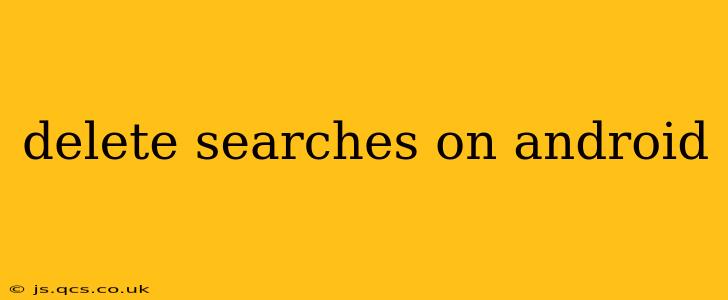Android devices offer various ways to manage your search history, ensuring privacy and control over your data. This guide will walk you through deleting searches across different apps and browsers, helping you maintain a clean digital footprint. We'll cover various scenarios and answer common questions.
How to Delete Google Search History on Android?
This is arguably the most common search method on Android, and clearing your Google Search history is straightforward:
- Open the Google app: Locate the Google app icon on your home screen or app drawer and tap it to open.
- Access your Google Account: Tap your profile picture or initial in the upper right corner.
- Manage your Google Account: Select "Manage your Google Account."
- Navigate to Data & Privacy: Find and select "Data & privacy" from the menu.
- Find & Delete Search History: Scroll down and find "Search history." Tap on "Search history."
- Delete activity: You'll see options to delete your search history by time range (past hour, past day, past week, past month, all time) or you can manually review and delete individual searches. Choose your preferred method. Confirm your deletion.
How to Clear Your Search History in Other Browsers (Chrome, Firefox, etc.)?
If you primarily use a browser other than Google's default search app, deleting your search history requires slightly different steps, but the principle remains the same. Here's a general approach:
- Open your browser: Launch the browser you wish to clear the history from (e.g., Chrome, Firefox, Brave).
- Access browser settings: Usually, this involves tapping the three vertical dots (or a similar icon) in the upper right corner. Look for "Settings," "History," or a similar option.
- Find browsing history: Locate the "History" or "Clear Browsing Data" option.
- Select data to delete: You can typically choose to delete browsing history, cookies, cached images, and other data. Select the options you want to clear, selecting a time range (last hour, last day, etc.) or "all time".
- Confirm deletion: The browser will prompt you to confirm your action.
How Do I Delete My Search History from Specific Apps?
Many apps track your activity, and deleting your history within those apps often requires navigating their individual settings. Unfortunately, there's no universal method, as each app manages its data differently. Look for settings options like "Clear Data," "Clear Cache," or "Delete History" within the app itself.
What about deleting searches from Google Maps?
Google Maps keeps a record of your searches. To delete this history:
- Open Google Maps: Launch the Google Maps app.
- Tap your profile picture: Located in the upper right corner.
- Select "Your data in Maps": You will find this in the menu.
- Choose "Your places" and then "History": You can delete your history from here.
How Often Should I Clear My Search History?
How frequently you clear your search history depends on your privacy preferences. Some users clear it daily, others weekly or monthly, while some rarely or never delete their history. Consider your comfort level with data retention. Regular clearing enhances your privacy.
Can I Prevent My Searches from Being Saved in the First Place?
Yes, you can often prevent your search history from being saved. Many apps and browsers offer options to disable history tracking or use incognito/private browsing modes, which prevent the saving of your activity. Check the settings of your respective apps and browsers to find these options.
Deleting Searches on Android: A Matter of Choice and Control
Ultimately, managing your search history on Android is about exercising control over your digital footprint and ensuring your privacy. This guide provides a starting point; remember to consult the specific settings of your apps and browsers for detailed instructions. Regularly reviewing and clearing your search history can be a valuable practice for maintaining your online privacy.