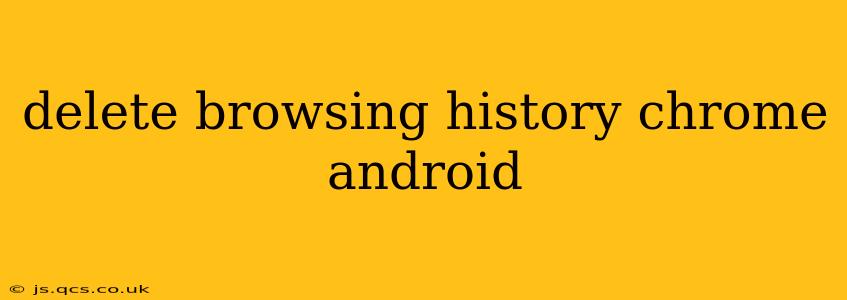Maintaining your online privacy is crucial, and a key aspect of that is regularly clearing your browsing history. This guide will walk you through deleting your Chrome browsing history on your Android device, covering various options and scenarios to ensure a thorough clean.
How to Delete Browsing History in Chrome on Android?
The most straightforward way to delete your browsing history is through Chrome's settings menu. Here's a step-by-step guide:
- Open the Chrome app: Locate the Chrome icon on your Android device and tap to open it.
- Access the Chrome menu: Tap the three vertical dots (more options) located in the upper right-hand corner of the screen.
- Select "History": In the dropdown menu, find and tap on "History."
- Choose "Clear browsing data": At the top of the history page, you'll see an option that says "Clear browsing data." Tap this.
- Select the data to clear: A new window will appear, allowing you to choose what data you want to delete. You can select:
- Browsing history: This removes the list of websites you've visited.
- Download history: This removes the list of files you've downloaded.
- Cookies and site data: This removes cookies and other site data that websites store on your device (important for logins and preferences).
- Cached images and files: This removes temporary files stored by websites to speed up loading.
- Passwords: Use caution here! Deleting saved passwords will require you to re-enter them for all your saved accounts.
- Autofill data: This includes addresses and payment information you've saved for forms.
- Specify the time range: Under "Time range," you can choose to delete data from the past hour, the past day, the past week, the past four weeks, or all time.
- Confirm deletion: Once you've made your selections, tap "Clear data" to confirm the deletion.
How to Delete Specific Browsing History Entries?
Instead of deleting everything at once, you can selectively remove individual browsing entries.
- Open Chrome's history: Follow steps 1-3 from the previous section.
- Find the entry to delete: Scroll through your history until you locate the specific website or entry you wish to remove.
- Delete the entry: Long-press (tap and hold) on the entry. You should see an option to delete it; select that option. You can repeat this process for multiple entries.
How to Clear Browsing History in Incognito Mode?
Incognito mode in Chrome prevents Chrome from saving your browsing history, cookies, and site data. However, downloads and bookmarks are still saved. Therefore, clearing history in incognito mode is redundant, as there is no history to clear.
Does clearing browsing history delete everything?
No, clearing your browsing history in Chrome doesn't delete everything. Some data might remain, including:
- Downloaded files: These are usually stored in your device's downloads folder.
- Bookmarks: These are saved separately and are not affected by clearing your browsing history.
- Data stored by apps: Other apps on your device might still retain data related to your browsing activity.
- Your internet provider's logs: Your internet service provider (ISP) likely keeps logs of your internet activity, irrespective of your Chrome browsing history.
How often should I clear my browsing history?
The frequency of clearing your browsing history depends on your personal privacy preferences and browsing habits. Some users clear it daily, while others do so weekly or monthly. Consider the sensitivity of the sites you visit when determining your clearing schedule.
This comprehensive guide should enable you to effectively manage your Chrome browsing history on your Android device. Remember to always be mindful of your online privacy and take proactive steps to protect your data.