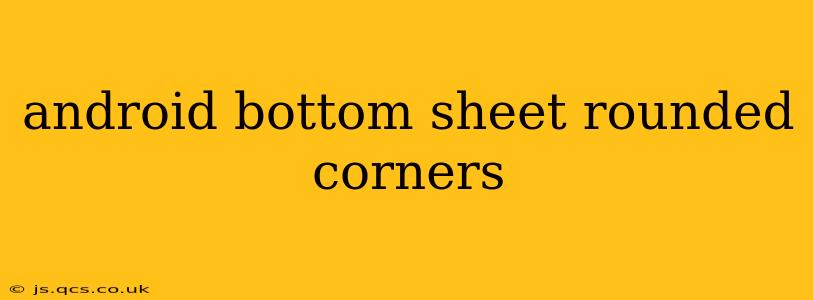Creating a visually appealing Android app involves paying attention to even the smallest design details. One such detail that significantly impacts the user experience is the appearance of bottom sheets. Rounded corners on a bottom sheet can dramatically improve its aesthetic appeal and overall user experience, making it feel more modern and integrated with the app's design language. This guide will delve into the various methods for achieving rounded corners on your Android bottom sheets, catering to different levels of customization and complexity.
Why Rounded Corners Matter for Bottom Sheets
Before jumping into the technical aspects, let's understand why rounded corners are important for bottom sheets. They offer several key advantages:
- Improved Aesthetics: Rounded corners make the bottom sheet appear more polished and visually appealing, enhancing the overall user experience. They soften the hard edges, creating a more inviting and less jarring interface.
- Enhanced User Experience: The smoother visual presentation contributes to a more comfortable interaction. The rounded corners subtly guide the user's eye and create a more cohesive design flow.
- Modern Design Language: Rounded corners are a hallmark of modern UI design, aligning your app with contemporary design trends and conventions.
Methods for Achieving Rounded Corners on Android Bottom Sheets
Several techniques exist for implementing rounded corners on your Android bottom sheets. The optimal method depends on your specific needs and the level of customization required.
1. Using BottomSheetBehavior and ShapeAppearanceModel (Recommended Approach)
This approach is the most straightforward and recommended for modern Android development. It leverages the power of BottomSheetBehavior and ShapeAppearanceModel to easily control the corner radii.
val bottomSheetBehavior = BottomSheetBehavior.from(bottomSheet)
val shapeAppearanceModel = ShapeAppearanceModel.builder()
.setBottomRightCorner(CornerFamily.ROUNDED, cornerRadius.toFloat())
.setBottomLeftCorner(CornerFamily.ROUNDED, cornerRadius.toFloat())
.build()
bottomSheet.background = MaterialShapeDrawable(shapeAppearanceModel)
This code snippet demonstrates how to set the bottom corners to a specific radius (cornerRadius). You can adjust cornerRadius to your desired value (in pixels). Remember to replace bottomSheet with your BottomSheet's view ID. This method provides a clean and efficient way to manage rounded corners without complex XML adjustments.
2. Customizing the Background Drawable in XML
For more granular control, you can create a custom drawable XML file to define the shape of your bottom sheet's background. This allows for precise control over corner radii, strokes, and other visual aspects.
Create a drawable resource file (e.g., rounded_bottom_sheet.xml):
<?xml version="1.0" encoding="utf-8"?>
<shape xmlns:android="http://schemas.android.com/apk/res/android"
android:shape="rectangle">
<solid android:color="@color/bottom_sheet_background_color"/>
<corners android:radius="16dp"/> <!-- Adjust radius as needed -->
</shape>
Then, apply this drawable to your bottom sheet in your layout XML:
<androidx.coordinatorlayout.widget.CoordinatorLayout ...>
<com.google.android.material.bottomsheet.BottomSheetBehavior ...>
<LinearLayout
android:background="@drawable/rounded_bottom_sheet"
...>
...your bottom sheet content...
</LinearLayout>
</com.google.android.material.bottomsheet.BottomSheetBehavior>
</androidx.coordinatorlayout.widget.CoordinatorLayout>
This approach offers flexibility for complex shapes but requires more manual configuration.
3. Using a Custom View (Advanced Approach)
For ultimate customization, you can create a custom view that extends BottomSheetDialogFragment or a similar class. This allows for complete control over the layout and drawing process, but it's more complex to implement. This approach is only recommended if you need highly specialized shapes or animations beyond the capabilities of the previous methods.
Troubleshooting Common Issues
- Inconsistent Corner Radii: Ensure that you are consistently applying the rounded corners to all sides of your bottom sheet. Inconsistent application can lead to an unbalanced visual appearance.
- Clipping Issues: If the content within your bottom sheet is being clipped, adjust the padding of your layout to account for the rounded corners.
- Compatibility: Ensure compatibility with older Android versions. Some methods might require specific library versions or API levels.
Choosing the Right Method
The best method for you depends on your project's requirements:
- Simple Rounded Corners: Use the
BottomSheetBehaviorandShapeAppearanceModelapproach for a quick and efficient solution. - Complex Shapes and Customization: Opt for the custom drawable XML method for more granular control.
- Highly Specialized Designs: Create a custom view if you require advanced customization beyond the capabilities of other methods.
By implementing these techniques, you can enhance the visual appeal of your Android app by incorporating smoothly rounded corners into your bottom sheets, leading to an improved user experience. Remember to choose the method that best suits your needs and skill level.