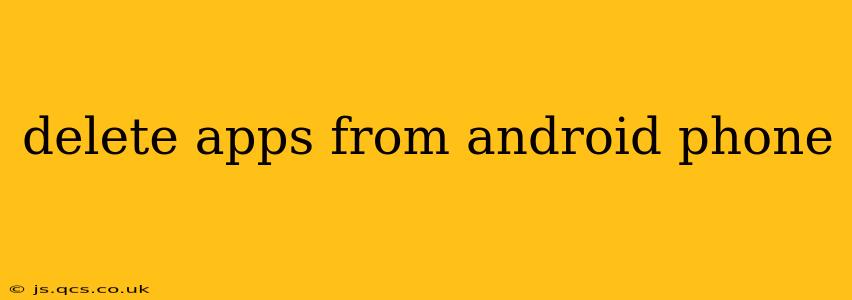Deleting apps from your Android phone is a straightforward process, but there are nuances depending on whether you want to uninstall an app completely or simply remove it from your home screen. This guide will walk you through all the methods and answer some frequently asked questions.
How to Uninstall an App from Your Android Phone
The most common way to delete an app is to uninstall it completely. This removes the app, its data, and its settings from your phone. Here's how:
- Locate the app: Find the app icon on your home screen or in your app drawer.
- Long-press the app icon: Hold your finger down on the app icon for a second or two. You'll likely see the icon wiggle slightly, and some options will appear.
- Select "Uninstall": Depending on your Android version and phone manufacturer, you might see an "Uninstall" option, a trash can icon, or a similar indicator. Tap it.
- Confirm the uninstallation: A confirmation prompt will appear. Tap "Uninstall" again to complete the process.
Note: Some pre-installed apps (bloatware) might not allow for complete uninstallation, offering only the option to "Disable." Disabling an app hides it and prevents it from running in the background, but it doesn't remove it from your phone's storage.
How to Remove an App from Your Home Screen (Without Uninstalling)
If you want to keep the app on your phone but remove its shortcut from your home screen, follow these steps:
- Long-press the app icon: Just like the uninstallation process, start by long-pressing the app's icon.
- Select "Remove": Instead of "Uninstall," you might see an option labeled "Remove," "Remove from Home screen," or a similar phrasing. Tap it.
- The app is now removed from your home screen: The app will be removed from your home screen, but it will still be available in your app drawer.
How to Uninstall Multiple Apps at Once
Some Android launchers offer the ability to uninstall multiple apps simultaneously. This can be very useful when you need to free up space or clean up your phone. Check your launcher's settings or options for this functionality. It's typically accomplished by selecting multiple apps after initiating the long-press.
What Happens When You Uninstall an App?
When you uninstall an app, all of its associated data is removed. This includes:
- App files: The actual program files that make the app work.
- User data: Your progress, settings, and any other information stored within the app.
- Cache and temporary files: Files created by the app to speed up performance.
It's important to note that some apps might back up your data to the cloud, so you may be able to restore it if you reinstall the app later.
Can I Uninstall System Apps?
Many system apps, pre-installed by your phone manufacturer or carrier, cannot be uninstalled completely. You may be able to disable them, which prevents them from running and freeing up some resources, but it's generally not recommended to tamper with essential system apps. Doing so could potentially destabilize your phone.
How Do I Recover an Uninstalled App?
If you accidentally uninstalled an app, you can typically reinstall it through the Google Play Store. Simply search for the app's name and tap the "Install" button. However, any data associated with that app will need to be restored separately if a cloud backup wasn't in place.
What if I Can't Uninstall an App?
If you are facing difficulties uninstalling an app, try restarting your phone. If the problem persists, you might need to investigate whether your phone has any restrictions on app removal, potentially due to permissions settings or company policies in managed devices. Consult your device's support documentation or contact your mobile carrier for assistance.