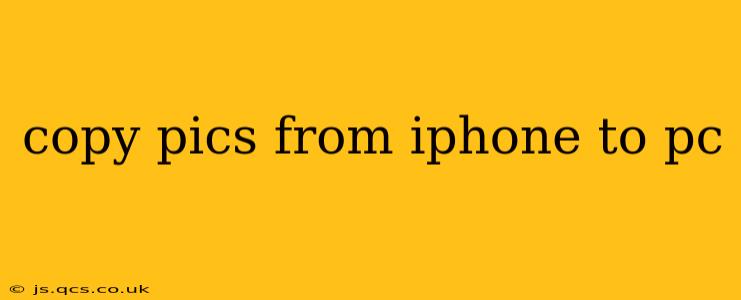Transferring photos from your iPhone to your PC might seem daunting, but it's actually quite straightforward. This guide will walk you through several methods, ensuring you find the best approach for your needs and tech proficiency. We'll cover everything from using simple cables to leveraging cloud services, addressing common issues and answering frequently asked questions.
How Do I Transfer Photos from My iPhone to My PC Wirelessly?
Wireless transfer offers convenience, eliminating the need for cables. The most popular wireless method utilizes iCloud. By enabling iCloud Photo Library, your photos are automatically backed up to the cloud and accessible from your PC via the iCloud website (icloud.com). Downloading individual photos or entire albums is a simple process. Alternatively, you can use third-party apps designed to facilitate wireless transfer, many of which offer additional features like editing and organization capabilities. Remember, wireless transfer relies on a stable internet connection, which can impact transfer speed.
How Can I Transfer Photos from iPhone to PC Using a Cable?
The tried-and-true method utilizes a USB cable. Connect your iPhone to your PC using the appropriate cable (usually a Lightning to USB cable). Your PC should recognize your iPhone, and you can access your photos through the device's file explorer or image viewer. This method allows for direct file transfer, offering potentially faster transfer speeds compared to wireless options, particularly for large photo libraries. Windows often automatically opens the 'Import Pictures and Videos' wizard, simplifying the process. However, using a cable does require your PC to have a functioning USB port.
Can I Transfer Photos from My iPhone to My PC Without iTunes?
Yes! iTunes is no longer the sole method for transferring photos. As mentioned above, iCloud, file explorers, and third-party apps provide efficient alternatives. The demise of iTunes simplifies the process for many users, offering more user-friendly options. The Windows Photos app, for example, can directly import photos from a connected iPhone.
What's the Best Way to Transfer Photos from iPhone to PC?
The "best" method depends on your personal preferences and technical setup. For users prioritizing speed and direct control, a wired connection via USB cable is excellent. For those who value convenience and automatic backups, iCloud Photo Library is a compelling choice. Third-party apps offer a middle ground, providing flexibility and often additional features, though they may require an initial download and setup.
How to Transfer Live Photos from iPhone to PC?
Live Photos, with their added animation, require a slightly different approach. While standard methods will transfer the still image, preserving the Live Photo animation might necessitate using specific software or apps. Some image viewers are compatible with Live Photos; check if your chosen software supports the file format (.mov). Alternatively, many third-party apps offer seamless Live Photo transfer and management.
Which Software is Best for Transferring Photos from iPhone to PC?
Beyond the built-in options on Windows (like File Explorer and the Photos app), various third-party software solutions cater to specific needs. Some specialize in bulk transfer, others in organization and editing. Research options that match your workflow and requirements. Note that compatibility should be considered to ensure seamless integration.
How Do I Transfer Photos from My iPhone to My Windows 10 PC?
Windows 10 offers several methods, including using the built-in 'Import Pictures and Videos' wizard when you connect your iPhone via USB, leveraging the Photos app, or utilizing the file explorer. iCloud remains a viable wireless solution. The choice depends on individual preferences and available resources.
Troubleshooting: My PC Doesn't Recognize My iPhone
If your PC isn't recognizing your iPhone, several factors could be at play: faulty cables, driver issues, USB port problems, or software glitches. Try different cables and USB ports. Restarting your PC and iPhone can often resolve temporary glitches. If the problem persists, checking for updated drivers for your iPhone might be necessary. In rare cases, seeking support from Apple or Microsoft might be required.
This guide offers a range of methods for transferring your precious iPhone photos to your PC. Choose the option that suits your technical comfort level and priorities, ensuring a smooth and efficient transfer process. Remember to back up your photos regularly to safeguard against data loss.