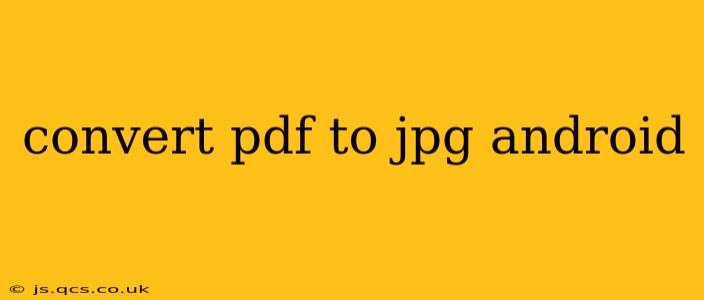Converting PDF files to JPG images on your Android device is a surprisingly common task, useful for sharing documents, extracting specific pages, or simply making a file more accessible. This guide explores various methods, addressing common questions and providing practical solutions.
What are the best apps to convert PDF to JPG on Android?
Several excellent apps on the Google Play Store offer PDF to JPG conversion. The best one for you depends on your specific needs and preferences. Some popular choices include Adobe Acrobat Reader, Smallpdf, and iLovePDF. Many free options exist, but paid versions often offer additional features like batch processing and higher resolution conversions. Consider reading app reviews before choosing one to ensure it aligns with your expectations regarding features, usability, and potential ads or in-app purchases.
How do I convert a PDF to JPG using an app?
The process generally involves these steps:
- Download and install a PDF to JPG converter app. Browse the Google Play Store for apps with high ratings and positive reviews.
- Open the app and select your PDF file. Most apps allow you to select files from your device's storage.
- Choose your desired output settings. Options might include image quality, page range, and output file format (JPG).
- Initiate the conversion process. The app will convert your PDF file into a series of JPG images.
- Save the converted JPG images. The app will usually provide a location to save your converted files.
Can I convert PDF to JPG without using an app?
While dedicated apps generally offer the easiest and most efficient method, there aren't readily available built-in Android features for direct PDF to JPG conversion. Using cloud-based services (like online PDF converters) accessed through your phone's browser might be an alternative, but this requires an internet connection and potentially uploading your PDF to a third-party server. Consider the security and privacy implications before using this method.
How do I convert only specific pages of a PDF to JPG?
Most PDF to JPG converter apps allow for selective page conversion. Look for options within the app's interface to specify a page range (e.g., pages 1-3, or just page 5). This is particularly helpful if you only need certain parts of a larger document.
What is the best quality setting for converting PDF to JPG?
The optimal quality setting depends on your priorities. Higher quality results in larger file sizes but better image clarity. Lower quality reduces file size but may result in some loss of detail. Experiment with different settings to find a balance that suits your needs. Consider the intended use of the converted images—if you plan to print them, higher quality is recommended.
Are there any free apps for converting PDF to JPG?
Yes, many free PDF to JPG converter apps are available on the Google Play Store. However, free apps often include ads or limitations on the number of files you can convert. Carefully read the app's description before downloading to understand any restrictions.
Is it safe to use these apps?
Always download apps from reputable sources like the official Google Play Store. Read user reviews and pay attention to app permissions to ensure the app isn't accessing more data than necessary. Be cautious about apps with excessively low ratings or negative reviews that raise concerns about security or privacy.
This guide provides a comprehensive overview of converting PDFs to JPGs on Android. Remember to choose a reputable app and understand its features and limitations before initiating the conversion process.