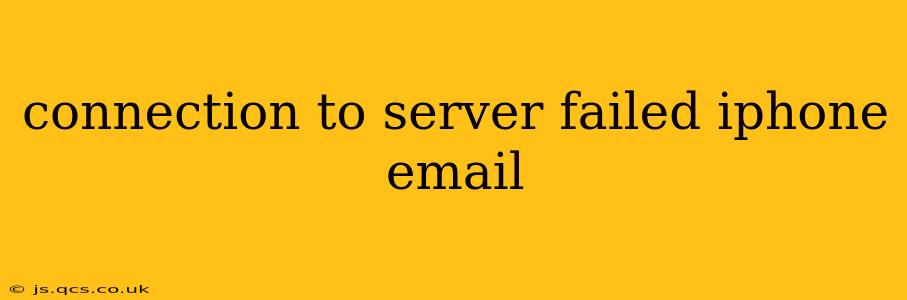Experiencing a "connection to server failed" error message on your iPhone's email app is frustrating, but thankfully, there are several troubleshooting steps you can take to resolve the issue. This comprehensive guide will walk you through the most common causes and solutions, ensuring you can get back to managing your emails smoothly.
Why is my iPhone saying "Connection to Server Failed"?
This error message typically indicates a problem with your iPhone's ability to connect to your email provider's server. This could stem from a variety of issues, ranging from simple network problems to more complex account settings. Let's explore the most frequent culprits:
Network Connectivity Problems
-
Poor Wi-Fi or Cellular Signal: A weak or unstable internet connection is the most common cause. Ensure you have a strong signal. Try switching between Wi-Fi and cellular data to see if one works better. Restarting your router or modem can also help resolve temporary network glitches.
-
Airplane Mode: Double-check that Airplane Mode is turned off. This mode disables all wireless connections, preventing your iPhone from accessing the email server.
Incorrect Email Account Settings
-
Wrong Password: A simple typo in your email password can trigger this error. Double-check for accuracy, and reset your password if necessary through your email provider's website.
-
Incorrect Server Settings: Your email account requires specific server settings (incoming and outgoing mail server addresses, port numbers, and security settings) to connect properly. If these are incorrect, the connection will fail. We'll explore how to check and correct these settings later in this guide.
-
Account Issues with Your Email Provider: There might be temporary outages or problems on your email provider's end (e.g., Gmail, Yahoo, Outlook). Check their service status page to see if any issues are reported.
iPhone-Specific Issues
-
Outdated iOS: An outdated iOS version might contain bugs that interfere with email functionality. Ensure your iPhone's software is up-to-date through Settings > General > Software Update.
-
Email App Glitches: The built-in Mail app or a third-party email client might be experiencing a temporary glitch. Try restarting your iPhone. If using a third-party app, consider reinstalling it.
-
Profile Issues (for corporate/work emails): If using a work or corporate email account, there might be issues with your device's configuration profile. Contact your IT department for assistance.
How to Fix "Connection to Server Failed" on iPhone
Let's address the most common fixes systematically:
1. Check Your Network Connection
First, ensure your iPhone has a stable internet connection. Try browsing the web or using another app that requires internet access to confirm connectivity.
2. Verify Email Account Settings
This is crucial. Incorrect settings are a major source of connection errors. Here's how to check and adjust them:
- Go to Settings > Passwords & Accounts (or Mail on older iOS versions).
- Select your email account.
- Tap on the account name.
- Review the settings for Incoming Mail Server and Outgoing Mail Server. These settings, including the server addresses (e.g., imap.gmail.com), port numbers, and security settings (SSL/TLS), must match those provided by your email provider. A quick web search for "[Your Email Provider] IMAP/SMTP settings" will usually give you the correct information.
- If you're unsure, contact your email provider's support for assistance.
3. Restart Your iPhone
A simple restart can often resolve temporary software glitches affecting email connectivity.
4. Update Your iOS Software
Make sure your iPhone is running the latest iOS version. Updates often include bug fixes and performance improvements that can resolve email connection issues.
5. Delete and Re-add Your Email Account
Sometimes, a corrupted account profile is the culprit. Removing and re-adding the account can resolve this:
- Go to Settings > Passwords & Accounts (or Mail).
- Select your email account.
- Tap Delete Account.
- Restart your iPhone.
- Add your email account again by going to Settings > Passwords & Accounts (or Mail) and following the on-screen instructions. Make sure you use the correct server settings as described above.
6. Check Your Email Provider's Status
Visit your email provider's website or service status page to see if they are experiencing any outages or known issues.
Further Troubleshooting Steps:
What if I'm using a VPN?
If you're using a VPN, try temporarily disabling it to see if that resolves the issue. VPNs can sometimes interfere with email server connections.
What should I do if none of these solutions work?
If you've tried all of the above steps and still encounter the "connection to server failed" error, contact your email provider's support team for further assistance. They might be able to identify account-specific problems or server-side issues. They might also be able to help you troubleshoot more advanced settings.
By carefully following these troubleshooting steps, you should be able to resolve your iPhone email connection problems and get back to seamlessly managing your inbox. Remember to always double-check your email settings and ensure a stable network connection.