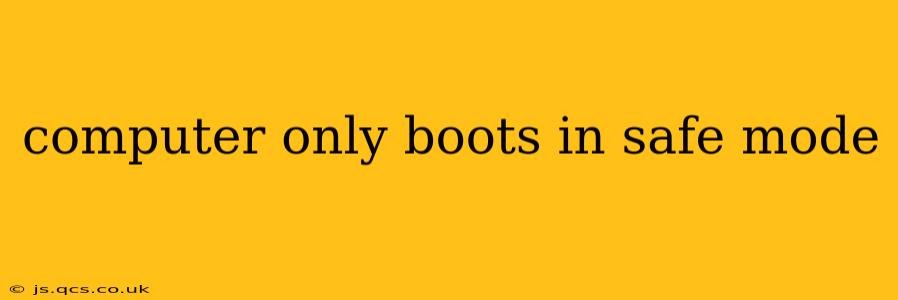Booting your computer only in Safe Mode can be frustrating, but it's a common problem with various potential causes. This comprehensive guide will walk you through troubleshooting steps and solutions to get your computer back to normal. We'll cover the most frequent culprits and offer practical, step-by-step instructions.
What is Safe Mode?
Before diving into solutions, let's clarify what Safe Mode is. Safe Mode starts Windows with a minimal set of drivers and startup programs. This helps isolate the problem; if your computer works in Safe Mode, the issue likely stems from a recently installed program, driver, or a system file corruption.
Why is My Computer Only Booting in Safe Mode?
Several factors can cause your computer to boot only in Safe Mode. These include:
- Driver issues: Faulty or outdated device drivers can prevent Windows from booting normally.
- Software conflicts: Newly installed software might clash with existing programs or system files.
- Malware or viruses: Malicious software can interfere with the boot process.
- Corrupted system files: Damaged or missing system files can disrupt the Windows startup sequence.
- Hardware problems: Failing hardware components, like a hard drive, can also cause boot problems.
- Recent Windows updates: Although rare, a recent Windows update might have introduced a conflict.
How to Fix a Computer That Only Boots in Safe Mode
Let's address the most common causes and provide solutions.
1. Uninstall Recently Installed Programs (Software Conflicts)
If you recently installed new software, it's a prime suspect. Try uninstalling it from Safe Mode.
- Open Control Panel: In Safe Mode, search for "Control Panel" and open it.
- Uninstall a program: Navigate to "Programs and Features" or "Add or Remove Programs."
- Uninstall the suspicious program: Locate and uninstall the program you recently installed.
- Restart your computer: See if it boots normally.
2. Update or Roll Back Drivers (Driver Issues)
Outdated or corrupted drivers are frequent culprits.
- Open Device Manager: Search for "Device Manager" and open it.
- Locate problematic drivers: Expand each category (e.g., Display adapters, Network adapters) and look for devices with yellow exclamation marks.
- Update drivers: Right-click on the problematic driver and select "Update driver." Windows will search for and install the latest driver.
- Roll back drivers (if applicable): If updating doesn't work, try right-clicking and selecting "Roll Back Driver." This reverts to the previous driver version.
- Restart your computer: Check if it boots normally.
3. Run a Virus Scan (Malware/Viruses)
Malware can significantly disrupt the boot process.
- Run a full system scan: Use your installed antivirus software and perform a full system scan. This might take some time.
- Remove any detected threats: Follow the instructions provided by your antivirus software to remove or quarantine any detected threats.
- Restart your computer: Check if it boots normally.
4. Perform a System Restore (Corrupted System Files)
A system restore can revert your system to a previous point in time, potentially fixing the issue.
- Access System Restore: Search for "System Restore" and open it.
- Select a restore point: Choose a restore point from before the problem started.
- Follow the on-screen instructions: Complete the restore process. Your computer will restart.
5. Check Hardware (Hardware Problems)
If software solutions don't work, a hardware problem might be the cause. Consider:
- Hard drive failure: Listen for unusual noises from your hard drive. Consider a hard drive diagnostic tool or professional assessment.
- RAM issues: Try reseating your RAM modules to ensure proper connection.
6. Boot into Advanced Startup Options (Troubleshooting Options)
Windows offers several advanced startup options for troubleshooting.
- Access Advanced Startup Options: Restart your computer and repeatedly press the F8 key (or Shift+F8, the key combination may vary depending on your system) to access the Advanced Boot Options menu.
- Use available tools: Options like System Restore, Startup Repair, and Command Prompt can help troubleshoot boot problems.
7. Reinstall Windows (Last Resort)
If all else fails, reinstalling Windows is a last resort. This will erase all data on your hard drive, so back up important files if possible.
Frequently Asked Questions (FAQ)
How do I get out of Safe Mode?
Simply restart your computer normally. It should boot into the regular Windows environment if the problem is resolved.
Can I install programs in Safe Mode?
You can install some programs in Safe Mode, but it's not recommended. Installing programs in Safe Mode might cause compatibility issues. It's best to install programs after resolving the boot issue.
My computer is stuck in Safe Mode, what should I do?
Try the troubleshooting steps above, starting with the most likely causes (software conflicts, driver issues). If you can't boot into normal mode, you might need more advanced troubleshooting or professional assistance.
Is it safe to use my computer while it's only booting in Safe Mode?
Yes, using your computer in Safe Mode is relatively safe, but it's best to only use it for troubleshooting purposes and not for regular tasks, as its functionality is limited.
By systematically working through these steps, you should be able to identify and fix the reason your computer is only booting in Safe Mode. Remember to back up your important data before attempting major troubleshooting steps. If the problem persists, seek professional assistance from a computer repair technician.