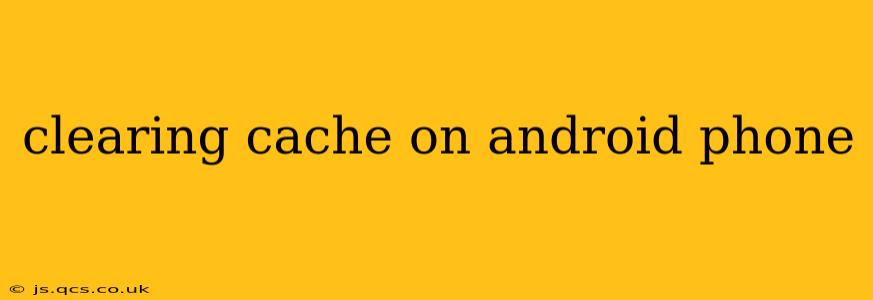Android phones, like any complex system, accumulate temporary files and data known as cache. While cache speeds up app loading and improves performance initially, an overabundance can lead to sluggishness, crashes, and even storage issues. This comprehensive guide will explain how to clear your Android phone's cache, covering different methods and addressing common questions.
Why Should I Clear My Cache?
Clearing your cache is a simple maintenance task that can significantly improve your Android phone's performance. A clogged cache can lead to several problems, including:
- Slow app loading times: Apps take longer to open and respond to commands.
- App crashes: Corrupted cached data can cause apps to malfunction or unexpectedly close.
- Storage space issues: Accumulated cache data can eat into your phone's valuable storage space.
- Poor battery life: Apps constantly accessing outdated cache data can drain your battery faster.
Regularly clearing your cache is a proactive step to keep your Android device running smoothly.
How to Clear the Cache on Your Android Phone
The process for clearing cache varies slightly depending on your Android version and phone manufacturer. However, the general steps remain consistent. There are two main approaches: clearing the cache for individual apps and clearing the system cache.
Clearing Individual App Cache
This method targets the cached data for specific applications.
- Open Settings: Locate the "Settings" app on your home screen or app drawer. The icon usually looks like a gear or cogwheel.
- Find Apps: Navigate to "Apps," "Applications," or a similarly named option. The exact wording varies depending on your Android version and phone manufacturer.
- Select the App: Choose the app whose cache you want to clear.
- Access Storage: Tap on "Storage," "Storage & cache," or a similar option within the app's information page.
- Clear Cache: You should see a button labeled "Clear Cache." Tap it. A confirmation prompt may appear; confirm your action.
This process removes only the app's cached data, leaving the app's data (like saved game progress or settings) intact.
Clearing the System Cache (Advanced Users)
Caution: Clearing the system cache is a more advanced procedure. While generally safe, it can sometimes lead to minor issues. It's advisable to back up your data before attempting this. The exact method depends on your Android version and phone model. Generally, you'll need to boot into recovery mode. This usually involves:
- Powering off your phone: Completely shut down your device.
- Accessing Recovery Mode: This often involves pressing a combination of volume and power buttons. The exact combination varies significantly across manufacturers and Android versions (often involving combinations of Volume Up, Volume Down, and Power buttons). Search online for "[Your Phone Model] Recovery Mode" for specific instructions.
- Navigating Recovery Mode: Use the volume buttons to navigate the menu and the power button to select options. Look for options like "Wipe cache partition" or "Clear cache."
- Confirming the Wipe: Confirm your selection. The process will take a few minutes.
- Restarting Your Phone: Once complete, restart your phone.
This process clears the cached data for the entire system.
How Often Should I Clear My Cache?
There's no single definitive answer. If you notice significant performance issues (slow apps, frequent crashes), clearing the cache is a good starting point. For most users, clearing the cache of individual apps once a month or when performance declines is sufficient. Clearing the system cache should only be done if individual app cache clearing isn't sufficient or if you're experiencing major performance problems.
What Happens When I Clear My Cache?
Clearing the cache will remove temporary files used by apps and the system to speed up loading times. It won't delete any personal data like photos, videos, documents, or app settings. However, you may need to log back into certain apps after clearing their cache.
Can Clearing My Cache Delete My Data?
No, clearing the cache only removes temporary files. Your personal data, app settings, and other important information will remain intact.
What if Clearing the Cache Doesn't Solve My Problems?
If performance issues persist after clearing the cache, the problem may lie elsewhere. Consider these troubleshooting steps:
- Restart your phone: A simple reboot can sometimes resolve temporary glitches.
- Update your apps: Outdated apps can be buggy and cause performance problems.
- Check for system updates: Ensure your Android OS is up-to-date.
- Uninstall and reinstall apps: If a specific app is causing problems, reinstalling it might help.
- Factory reset (last resort): As a final option, you can perform a factory reset, but remember to back up your data first.
By following this comprehensive guide, you can effectively manage your Android phone's cache and maintain optimal performance. Remember to always back up your important data before attempting any advanced troubleshooting steps.