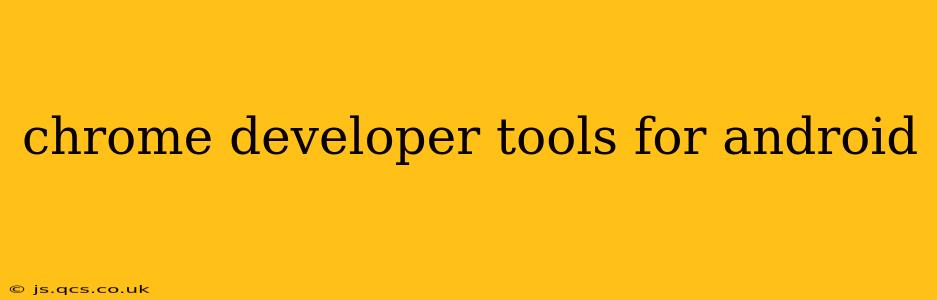Chrome Developer Tools are a powerful suite of web development tools built directly into the Chrome browser. While often associated with desktop development, they also offer significant capabilities for Android developers, allowing for robust testing and debugging of websites and web apps on Android devices. This guide explores how to leverage these tools for enhanced Android web development.
How to Access Chrome DevTools on Android?
Accessing Chrome DevTools on your Android device is surprisingly straightforward. However, it requires a bit of setup:
-
Enable USB Debugging: This crucial step allows your computer to communicate with your Android device. The exact process varies slightly depending on your Android version and device manufacturer, but typically involves navigating to your device's "Developer options" (often hidden within "About phone" settings) and enabling USB debugging.
-
Connect your Android Device: Connect your Android device to your computer via USB. Ensure that your device is recognized by your computer.
-
Open Chrome DevTools: Open Chrome on your computer. Open the Chrome DevTools by right-clicking anywhere on a webpage and selecting "Inspect" or pressing
Ctrl+Shift+I(orCmd+Option+Ion macOS). You should now see a connection to your Android device within the DevTools. -
Select your Android Device: You might see multiple devices listed if you have several connected. Choose the Android device you want to debug. Once connected, you will be able to inspect the webpage rendered on your Android device.
Now that you're connected, let's explore the tools available.
What can I do with Chrome DevTools on Android?
Chrome DevTools offers a comprehensive set of features relevant to Android web development, including:
-
Inspecting Elements: Examine the HTML structure, CSS styles, and JavaScript code of your webpage as it renders on the Android device. This allows for precise adjustments and debugging of layout and styling issues.
-
Debugging JavaScript: Set breakpoints, step through code, and inspect variables using the debugger, allowing for efficient identification and resolution of JavaScript errors.
-
Network Monitoring: Analyze network requests, responses, and performance metrics, helping to optimize your webpage's loading speed and identify potential bottlenecks.
-
Performance Profiling: Use the Performance tab to profile JavaScript execution and identify performance hotspots, improving the overall speed and responsiveness of your web app on Android devices.
-
Memory Profiling: Identify memory leaks and optimize memory usage to improve the stability and performance of your web app.
What are the limitations of using Chrome DevTools on Android?
While immensely helpful, Chrome DevTools on Android has some limitations:
-
Device-Specific Issues: Certain device-specific issues may not be easily replicated or debugged using Chrome DevTools on a desktop.
-
Limited Native App Debugging: Chrome DevTools is primarily designed for web development. Debugging native Android apps requires different tools and techniques.
-
Connection Stability: The connection between your Android device and your computer can be unstable at times, leading to intermittent disconnections.
How do I debug mobile-specific issues using Chrome DevTools?
Debugging mobile-specific issues requires a combination of careful testing and the use of Chrome DevTools' emulation features. The Device Mode allows you to simulate different screen sizes, resolutions, and user agents, helping to identify and address layout and rendering differences.
Can I use Chrome DevTools for hybrid mobile apps?
To some extent, yes. If your hybrid app uses web technologies (like React Native, Ionic, or Cordova), you can use Chrome DevTools to debug the web components of your application. However, debugging the native aspects will likely require additional tools specific to your hybrid framework.
Which Android versions are supported by Chrome DevTools?
Chrome DevTools generally supports a broad range of Android versions, but the specific features and functionalities might vary slightly depending on the Android version and the Chrome browser version you are using. Check the official Chrome documentation for the most up-to-date compatibility information.
By mastering Chrome Developer Tools for Android, you can significantly enhance your web development workflow, creating faster, more reliable, and user-friendly web experiences for Android users. Remember to consult the official Chrome DevTools documentation for the most comprehensive and up-to-date information.