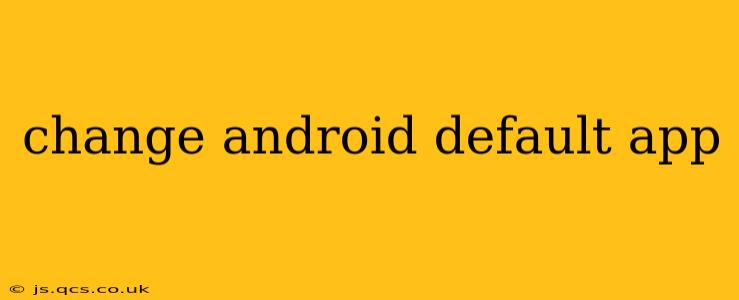Android's flexibility allows you to customize nearly every aspect, including choosing which apps handle specific tasks. Switching default apps can improve your user experience, letting you leverage your preferred applications for everything from browsing the web to opening specific file types. This guide covers everything you need to know about changing your Android default apps.
How to Change Default Apps on Android?
The process for changing default apps is generally straightforward and similar across most Android versions. However, minor variations might exist depending on your device manufacturer's customizations (like Samsung's One UI or Xiaomi's MIUI). The core steps remain consistent:
-
Open Settings: Locate the "Settings" app on your home screen or app drawer. The icon usually resembles a gear or cogwheel.
-
Navigate to Apps: Within Settings, find the section related to apps. This might be labeled "Apps," "Apps & notifications," "Applications," or something similar.
-
Find "Default Apps" or similar: Once in the Apps section, look for an option like "Default apps," "Default application settings," or a similar phrase. The exact wording varies across manufacturers and Android versions.
-
Select the App Type: You'll then see a list of app types, such as "Browser," "Email," "Messaging," "Phone," "Camera," and various file types (e.g., ".pdf," ".doc"). Choose the app type you want to change.
-
Choose Your Preferred App: A list of installed apps capable of handling that task will appear. Select the app you wish to set as the default.
That's it! Your selected app will now be the default for that specific function.
What Happens When You Change a Default App?
Changing a default app simply tells your Android system which application to launch automatically when you perform a specific action. For example, tapping a web link will now open in your chosen browser instead of the pre-installed one. This change only affects future actions; it won't retroactively change how existing files or links are handled.
Can I Change the Default App for Specific File Types?
Absolutely! Android allows granular control over which app handles different file types. This is especially useful for documents, images, videos, and other media. The process is usually similar to changing other default apps, but instead of selecting a general category (like "Browser"), you choose a specific file type (e.g., ".docx," ".jpg," ".mp4"). You'll find this option within the "Default apps" or similar setting.
How to Reset Default Apps to System Defaults?
If you're unhappy with your custom default apps, you can usually revert back to the system's default choices. This process is typically found within the same "Default apps" settings menu. Look for an option to "Reset defaults" or a similar phrase. This will restore the apps that came pre-installed on your device as the defaults.
What if I Can't Find the Option to Change Default Apps?
If you're having trouble locating the "Default apps" settings, consult your device's user manual or search online for instructions specific to your phone model and Android version. For example, search "Change default apps [your phone model]" to find targeted tutorials.
Why Might My Default App Keep Changing Back?
Sometimes, updates or system processes might revert your default app selections. This is less common on newer Android versions but can still happen. If you repeatedly experience this issue, consider checking for system updates and ensuring that your chosen default app is up-to-date as well.
This comprehensive guide provides a thorough overview of changing default apps on Android. Remember to always consult your device's specific instructions if you encounter any difficulties. The process is generally straightforward, offering a significant level of customization to enhance your mobile experience.