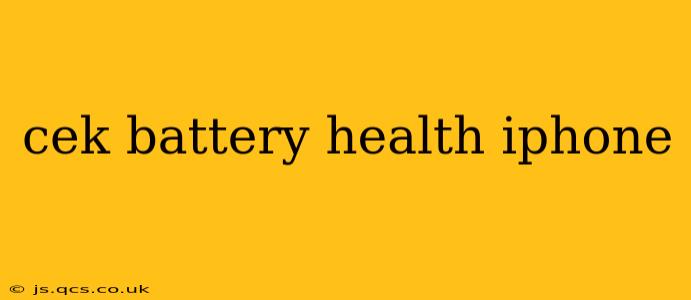Maintaining a healthy iPhone battery is crucial for optimal performance and longevity. Knowing how to check your battery health allows you to proactively address potential issues and extend its lifespan. This comprehensive guide will walk you through the process, answering common questions and offering valuable tips for battery care.
How Do I Check My iPhone Battery Health Percentage?
Checking your iPhone battery health is straightforward, particularly on iOS 16 and later. Here's how:
- Open the Settings app: Locate the Settings icon (a gray icon with gears) on your home screen and tap it.
- Navigate to Battery: Scroll down and tap on "Battery."
- Look for Battery Health & Charging: You'll find this option near the top of the Battery settings page. Tap on it.
- View Battery Health: This section displays your iPhone's maximum battery capacity. This percentage indicates how much capacity your battery retains compared to when it was new. A lower percentage means your battery is degrading and may not hold a charge as well as it once did. You'll also see information about Peak Performance Capability, which we'll discuss below.
What Does Maximum Battery Capacity Mean?
Maximum battery capacity represents the percentage of your battery's original power-holding capability. A new iPhone typically starts with a maximum capacity of 100%. Over time, this percentage decreases due to chemical aging and usage. A lower maximum capacity means your battery will likely drain faster and require more frequent charging.
What is Peak Performance Capability?
This feature, often found alongside Maximum Battery Capacity, indicates whether your battery's health affects your iPhone's peak performance. If your battery's health significantly degrades, iOS might implement performance management to prevent unexpected shutdowns. This can lead to slightly slower performance in demanding tasks. It's important to understand that this is a safety measure to protect your device.
How Can I Improve My iPhone Battery Health?
While battery degradation is a natural process, you can take steps to prolong your iPhone's battery life:
- Optimize Charging: Avoid consistently charging your iPhone to 100%. Aim for a range between 20% and 80%. Using Optimized Battery Charging (found in Battery Health & Charging settings) can help extend its lifespan further by learning your charging habits and delaying charging to 100% until just before you typically unplug.
- Avoid Extreme Temperatures: Extreme heat or cold can significantly impact battery performance and lifespan. Try to keep your iPhone in a moderate temperature range.
- Update Your Software: Regular software updates often include battery optimizations and bug fixes that can improve performance and battery life.
- Reduce Screen Brightness: Lowering screen brightness can conserve battery power.
- Limit Background App Activity: Close apps you're not actively using to reduce battery drain.
- Turn Off Location Services: When not needed, turning off location services can help save battery.
- Use Low Power Mode: Enable Low Power Mode to conserve battery when needed. This will limit certain background activities and visual effects to maximize battery life.
Is There a Way to Diagnose Battery Problems Beyond the Percentage?
While the battery health percentage offers a clear indication of your battery's overall condition, persistent battery issues beyond the percentage displayed might require further investigation. Experiencing significantly shorter battery life than expected, even with a relatively high maximum capacity percentage, could indicate a different underlying problem. In such instances, it's advisable to contact Apple Support or visit an Apple Store for professional diagnosis and potential repair.
Why Is My iPhone Battery Draining So Fast Even Though the Health Percentage Seems Okay?
Several factors besides maximum battery capacity can contribute to rapid battery drain. Background apps, high screen brightness, location services, and demanding games or apps can all drain the battery quickly even if the battery's health percentage is relatively high. Review your usage patterns and app activity to identify potential contributors to fast battery drain.
When Should I Replace My iPhone Battery?
There's no single definitive answer to when you must replace your iPhone battery. It depends largely on your usage, tolerance for reduced performance, and battery health percentage. If your maximum battery capacity drops significantly below 80% and you're experiencing noticeable performance issues or shortened battery life, it's a strong indication that battery replacement might be beneficial. Apple offers battery replacement services, and third-party repair shops also provide this service.
By understanding your iPhone's battery health and implementing proactive care strategies, you can significantly extend its lifespan and ensure optimal performance. Remember to regularly check your battery health and take the necessary steps to keep your iPhone running smoothly.