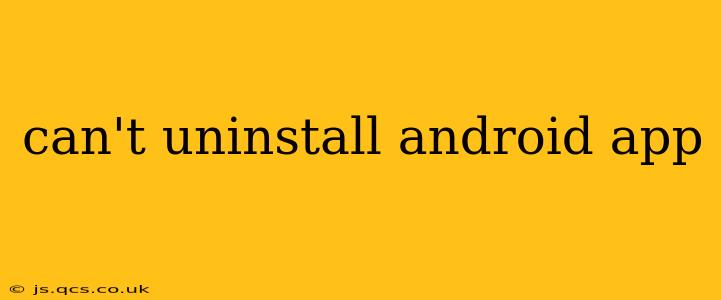Many Android users encounter the frustrating issue of being unable to uninstall an app. This can be caused by several factors, ranging from simple glitches to more complex system problems. This comprehensive guide will walk you through troubleshooting steps to resolve this issue and get your phone running smoothly again.
Why Can't I Uninstall This Android App?
This is a common question, and the answer isn't always straightforward. Several reasons might prevent you from uninstalling an app:
- App Permissions: Some apps require specific permissions to function, and these permissions might be preventing uninstallation.
- System Apps: Pre-installed apps (system apps) often can't be fully uninstalled. You might only be able to disable them.
- Software Glitches: A temporary software bug can interfere with the uninstallation process.
- Corrupted Data: Corrupted app data or system files can hinder the uninstallation.
- Insufficient Storage: A full storage space might prevent uninstallation.
- Device Administrator Permissions: An app with device administrator permissions needs to be explicitly removed from this status before uninstallation.
- Third-Party App Installers: Some third-party app stores might interfere with standard Android uninstall processes.
How to Fix the "Can't Uninstall Android App" Problem
Let's tackle the most common solutions:
1. Restart Your Device
The simplest solution is often the most effective. A simple restart can resolve temporary software glitches that might be blocking the uninstallation. Try restarting your Android device and attempting the uninstallation again.
2. Check Storage Space
Insufficient storage space can prevent the uninstallation of apps. Check your phone's storage using the device settings. If your storage is full, delete unnecessary files, photos, videos, or apps to free up space.
3. Force Stop the App
Before uninstalling, try forcing the app to stop. Go to Settings > Apps > [App Name] > Force Stop. Then, try uninstalling the app again.
4. Remove Device Administrator Permissions
If the app has device administrator permissions, you'll need to remove those permissions before uninstalling. Go to Settings > Security > Device administrators and uncheck the box next to the app you want to uninstall. Then, proceed with the uninstallation.
5. Clear App Data and Cache
Sometimes, corrupted app data or cache can prevent uninstallation. Go to Settings > Apps > [App Name] > Storage & cache. Clear both the data and cache, then try uninstalling the app.
6. Uninstall Updates
If you suspect a recent update is causing the problem, try uninstalling the updates. Go to Settings > Apps > [App Name] > Uninstall updates. This will revert the app to its factory version. If this resolves the issue, you might need to contact the app developer to report a bug.
7. Use Android's Built-in Uninstaller
The standard Android uninstaller is usually the most reliable method. Find the app in your app drawer, long-press the app icon, and drag it to the "Uninstall" option (usually a trash can icon).
8. Reboot in Safe Mode
Rebooting your Android phone in Safe Mode disables third-party apps, allowing you to identify if a conflicting app is causing the issue. To enter safe mode, the process varies by device, but generally involves repeatedly pressing the power button and selecting "Safe Mode." Try uninstalling the app while in safe mode.
9. Factory Reset (Last Resort)
A factory reset will erase all data on your phone, so back up your important data before proceeding. This should only be attempted as a last resort if all other methods fail. Go to Settings > System > Reset options > Erase all data (factory reset).
10. Check for System Updates
Ensure your Android OS is up-to-date. Outdated software can cause various issues, including problems with uninstallation. Check for updates in Settings > System > System update.
What if I Still Can't Uninstall the Android App?
If you've tried all the above steps and still can't uninstall the app, you might need to contact your device manufacturer or the app developer for further assistance. The problem might be a deeper system issue requiring professional help. Also, consider if the app is a critical system app that cannot be deleted without compromising the device's functionality.
This guide provides a comprehensive approach to troubleshooting the "can't uninstall Android app" issue. Remember to always back up your important data before attempting any major troubleshooting steps.