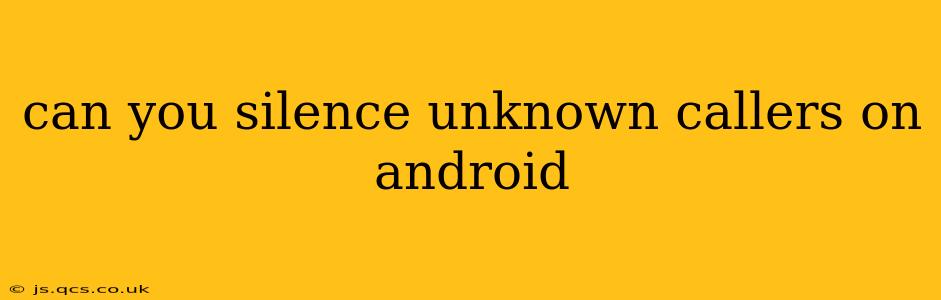Android devices offer several ways to silence or block calls from unknown numbers, significantly reducing unwanted interruptions. This guide explores various methods, catering to different Android versions and preferences. Whether you're battling robocalls, telemarketers, or simply seeking more phone peace, we've got you covered.
How do I block unknown numbers on my Android phone?
This is a frequently asked question, and the answer depends on your Android version and phone manufacturer. Most modern Android versions (Android 9 and above) offer built-in call screening features. However, the exact steps might vary slightly.
Method 1: Using Built-in Call Screening (Android 9 and above)
Many newer Android phones have a built-in feature that allows you to automatically screen calls from unknown numbers. This usually silences the call and sends it to voicemail. Here's a general guide; the specific location may vary depending on your phone's manufacturer and Android version:
- Open the Phone app: Locate and open the default phone app on your Android device.
- Access Settings: Look for a settings icon (usually a gear or three vertical dots). This might be located within the app's main screen or within a menu.
- Find Call Blocking/Spam Settings: Search for options like "Call blocking," "Spam protection," "Caller ID & spam," or similar.
- Enable Call Screening: Look for a setting that allows you to screen unknown or private numbers. This setting usually silences the call and/or sends it directly to voicemail. Some manufacturers may offer additional customization options.
Method 2: Utilizing Third-Party Apps
If your phone doesn't have built-in call screening or you want more advanced features, numerous third-party apps are available on the Google Play Store. These apps often offer more granular control over call blocking, including the ability to block specific numbers, keywords in caller IDs, or even areas codes. Remember to check reviews before installing any app to ensure its legitimacy and effectiveness.
Method 3: Blocking Numbers Individually
Regardless of whether you're using call screening, you can manually block individual numbers. This is particularly useful if you identify a specific number as a nuisance caller.
- Open the Phone app and locate the recent calls log.
- Find the number you want to block.
- Tap the number and select the option to "Block number" or a similar option. This usually adds the number to a blocked list, preventing future calls from that number from ringing your phone.
How can I silence unknown calls without blocking them?
While blocking prevents calls entirely, some users prefer simply silencing them without blocking the possibility of receiving a call. This is less common, but some apps might offer a "silence" option alongside blocking. This usually requires a third-party call management app that allows for advanced call handling.
What are the best call-blocking apps for Android?
Many reputable call-blocking apps are available, each with its strengths. Researching and reading user reviews before installing an app is crucial. Look for features that meet your specific needs, such as the ability to identify spam calls, block numbers based on patterns, or customize blocking rules.
Does silencing unknown calls affect my ability to receive important calls?
Silencing or blocking unknown numbers carries a small risk of missing important calls, such as those from unknown medical facilities or businesses. Carefully consider your needs and weigh the benefits of reducing unwanted calls against the potential for missing legitimate communications.
How do I unblock a number I previously blocked?
The process of unblocking a number is usually similar to blocking. You'll need to access your phone's call blocking settings or the app you used for blocking, and find a list of blocked numbers. There should be an option to remove the number from the blocked list, restoring its ability to ring your phone.
This guide offers a comprehensive approach to silencing unknown callers on Android. By employing these methods, you can reclaim peace of mind and control over your phone calls. Remember that the specific steps may differ based on your device and Android version. Always consult your phone's user manual or support resources for detailed instructions specific to your model.