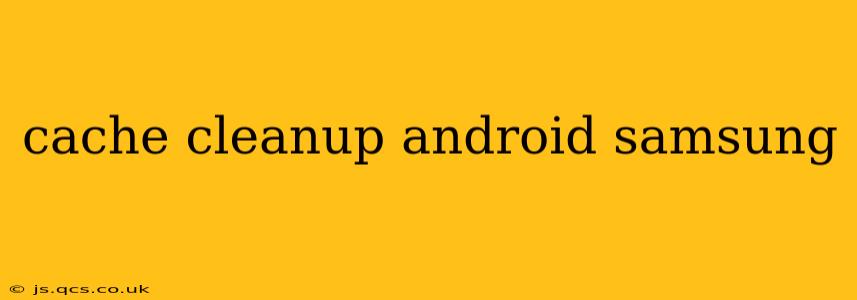Samsung Android phones, while powerful and feature-rich, can become sluggish over time due to accumulated cache data. This guide will explore how to effectively clean up your cache, improving performance and freeing up valuable storage space. We'll cover various methods and address common questions to ensure you get the most out of your device.
What is Cache Data and Why Should I Clean It?
Cache data are temporary files that apps store to speed up loading times. While beneficial initially, these files accumulate and can consume significant storage space. Over time, corrupted cache files can also lead to app crashes and overall system slowdown. Regular cache cleanup is crucial for maintaining optimal performance on your Samsung Android device.
How to Clear Cache on a Samsung Android Phone?
There are several ways to clear cache on your Samsung phone, each addressing different types of cached data:
1. Clearing App Cache Individually:
This is the most targeted approach, allowing you to focus on apps consuming the most storage.
- Steps: Go to Settings > Apps (or Apps & notifications) > Select the app > Storage > Clear Cache. Repeat for each app you want to clean.
2. Clearing Cache for All Apps at Once:
This is a more aggressive approach, clearing the cache for all apps simultaneously. Use caution, as this could slightly increase app loading times initially.
Note: This method isn't directly available within standard Android settings; some third-party apps facilitate this, but proceed cautiously, ensuring the chosen app is reputable.
3. Clearing System Cache:
This method targets cached data related to the Android operating system itself. This requires booting your device into recovery mode. Proceed with caution, as incorrect actions here can potentially damage your phone.
- Steps: (The exact steps might vary slightly depending on your Samsung model. Consult your device manual or search online for the exact instructions for your model.) Generally, you need to power off your phone, then press and hold a specific combination of buttons (often Volume Up + Bixby + Power) to enter recovery mode. Navigate using volume buttons and select "Wipe cache partition" using the power button. Reboot your phone once the process is complete.
4. Using Built-in Samsung Features:
Some Samsung phones have built-in storage management tools that allow you to identify and clear cache easily. Look for options like "Device care," "Storage," or similar within your device's settings.
How Often Should I Clear My Cache?
There's no single answer; it depends on your usage. If you notice performance issues or are running low on storage, it's time for a cleanup. A good rule of thumb is to clear app caches monthly or as needed. Clearing the system cache should only be done if you're experiencing significant problems or preparing to install a major system update.
Will Clearing Cache Delete My Data?
No, clearing the cache will not delete your personal data, such as photos, videos, documents, or app settings. It only removes temporary files that apps use to speed up performance.
What if Clearing Cache Doesn't Solve My Performance Issues?
If clearing the cache doesn't improve your phone's performance, there might be other underlying issues. Consider these possibilities:
- Outdated software: Update your Android version and apps to the latest versions.
- Full storage: You might need to delete unnecessary files and apps to free up space.
- Malware: Scan your phone for malware using a reputable security app.
- Hardware issues: If the problem persists, it's possible there’s a hardware issue requiring professional repair.
Can I use third-party apps for cache cleaning?
Yes, many third-party apps claim to optimize your phone's performance by clearing cache and unnecessary files. However, exercise caution and only use reputable apps from trusted sources like the Google Play Store. Be wary of apps that promise unrealistic results or request excessive permissions. Overuse of these apps might even negatively impact your phone's performance over time.
By following these steps and understanding the nuances of cache cleanup, you can maintain a fast and efficient Samsung Android device. Remember to always back up your important data before performing any major system changes.