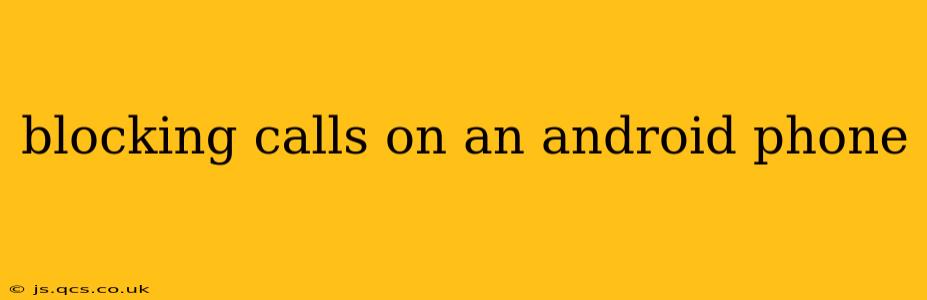Android phones offer several ways to block unwanted calls, ranging from simple one-time blocks to sophisticated call-filtering apps. This guide will walk you through the various methods, ensuring you regain control over your phone's incoming calls. We'll cover everything from blocking individual numbers to silencing entire categories of calls, helping you create a more peaceful mobile experience.
How Do I Block a Number on My Android Phone?
The most straightforward method involves blocking a specific number directly from your recent calls or contacts. This usually involves these steps:
- Locate the number: Open your phone's recent calls log or find the number in your contacts.
- Access the options menu: Tap and hold the number. A menu will usually appear.
- Select "Block number" or a similar option: The exact wording might vary slightly depending on your phone's manufacturer and Android version. After selecting this, the number should be blocked. You'll typically receive a confirmation message.
This method is quick and easy for individual numbers you want to silence immediately.
How to Block Unknown Numbers on Android?
Many users want to block calls from unknown numbers entirely. This can drastically reduce unwanted calls and robocalls. Here's how you can achieve this:
-
Using built-in call screening features: Newer Android versions often include integrated call screening capabilities. These features can identify potential spam or robocalls and filter them before they reach your phone. You'll usually find these settings in your phone's "Phone" app, under "Settings" or "Call settings." Enable the call screening option to automatically filter suspected spam.
-
Utilizing third-party apps: Several apps specialize in call blocking and identification. These apps often go beyond simple number blocking, providing features like spam detection, reverse phone lookups, and detailed call logs. Research different apps to find one that suits your needs and security preferences. Read reviews carefully before installing any app, as privacy concerns are paramount.
Can I Block Calls from Specific Contacts?
While less common than blocking unknown or individual numbers, you can also block calls from contacts saved in your phone's address book. This might be necessary if a contact's behavior has changed, and you need to temporarily or permanently block their calls. The process usually involves accessing the contact details, and then selecting a "block" option within that contact's profile. Again, the exact steps might differ based on your phone’s Android version and manufacturer.
What is the Best App for Blocking Calls on Android?
There's no single "best" app, as preferences vary. However, many highly-rated apps offer robust call-blocking features. Before choosing, consider the following:
- App permissions: Review the permissions an app requires. Be cautious of apps requiring excessive access to your phone's data.
- User reviews: Check user reviews on the app store to gauge the app's effectiveness and reliability.
- Features: Consider features like spam identification, call recording, and call blocking customization beyond just individual numbers.
It is vital to research carefully and choose a reputable app.
How Do I Unblock a Number on My Android Phone?
Unblocking a number is usually just as simple as blocking it. Go back to your phone's call settings, find the blocked numbers list (often found under a "Blocked numbers" or similar menu option), locate the number you wish to unblock, and select an "unblock" option.
How to Block International Calls on Android?
Blocking international calls is often more challenging and may require a combination of methods. Your built-in call-blocking options might not offer this granular control. Exploring third-party apps that provide more advanced filtering and blocking based on area codes or country codes can be more effective. Remember to check the app's privacy policy and user reviews before downloading.
By implementing these strategies, you can effectively manage unwanted calls and reclaim control over your mobile communications. Remember that the specific steps may vary slightly depending on your Android version and phone manufacturer, but the general principles remain consistent.