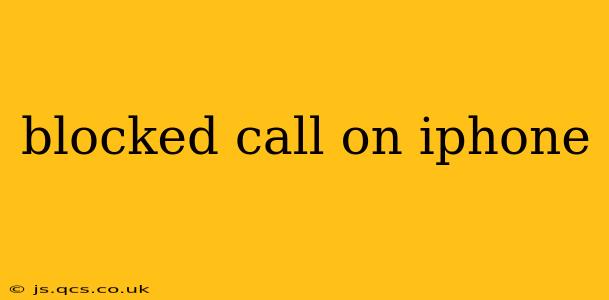Dealing with unwanted calls is a common frustration, and iPhones offer several ways to manage them. This guide will walk you through how to block calls on your iPhone, addressing common questions and providing solutions for different scenarios. We'll cover blocking individual numbers, unknown callers, and even entire contacts.
How to Block a Number on iPhone
Blocking a specific number on your iPhone is straightforward. Here's how:
- Open the Phone app: Locate the green phone icon on your home screen.
- Find the Recent Calls tab: This tab displays your recent calls, both incoming and outgoing.
- Locate the number you wish to block: Find the unwanted number in your recent calls list.
- Tap the "i" icon: This information icon is located to the right of the number.
- Tap "Block this Caller": This option will appear near the bottom of the screen. Confirm your choice.
That's it! The number is now blocked. Future calls from this number will go directly to voicemail.
How to Block a Number from Messages
You can also block numbers directly from your Messages app:
- Open the Messages app: Locate the green speech bubble icon.
- Open the conversation: Tap on the conversation with the number you want to block.
- Tap the "Info" button: This is located in the upper-right corner of the screen.
- Scroll down and tap "Block this Caller": Similar to the Phone app, confirm your action.
How to Unblock a Number on iPhone
If you decide to unblock a number, here's the process:
- Open the Settings app: The grey icon with gears.
- Tap "Phone": Select this option from the list.
- Tap "Blocked Contacts": A list of all your blocked numbers will appear.
- Swipe left on the number you wish to unblock: A red "Unblock" button will appear. Tap it.
Can I Block Unknown Callers on iPhone?
Yes, you can significantly reduce unwanted calls by blocking unknown numbers. This feature prevents calls from numbers not stored in your contacts from reaching your phone. Here's how to enable it:
- Open the Settings app.
- Tap "Phone."
- Toggle on "Silence Unknown Callers."
This setting will send unknown calls directly to voicemail. Note that this also silences calls from numbers not in your contacts, including potentially legitimate calls from businesses or individuals you haven't added yet.
What Happens When I Block a Number?
When you block a number, the caller will hear a busy signal or their call will go straight to voicemail. They will not receive any notification that their number has been blocked.
Can I Block Numbers from Specific Apps?
While you can't directly block numbers within individual apps like WhatsApp or FaceTime, blocking a number in your Phone settings will also block that number in those apps.
How to Block International Numbers on iPhone?
Blocking international numbers follows the same procedure as blocking domestic numbers. Simply use the methods outlined above to block the specific international number.
How to Report Spam Calls on iPhone?
While blocking a number prevents future calls, reporting spam calls helps protect others. You can report spam calls directly from your phone's recent calls list. After tapping the "i" button next to the number, you may see an option to "Report Junk." Use this feature to help Apple identify and address spam numbers.
This comprehensive guide should equip you with the knowledge to effectively manage unwanted calls on your iPhone. Remember to always exercise caution and be aware of potential scams. If you're unsure about a call, it's always best to err on the side of caution.