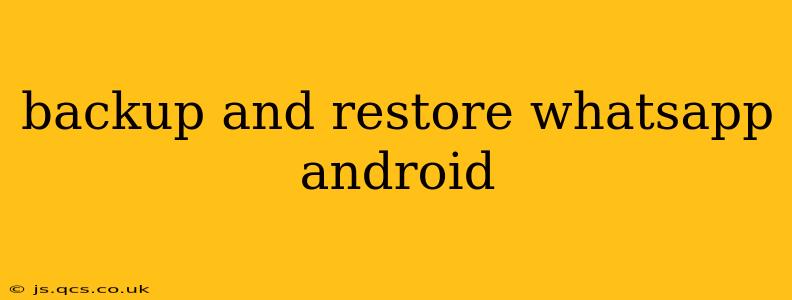WhatsApp, a ubiquitous messaging app, holds a treasure trove of our digital lives – chats, photos, videos, and crucial information. Losing this data can be devastating. Therefore, understanding how to effectively back up and restore your WhatsApp data on Android is crucial. This comprehensive guide covers various methods, troubleshooting tips, and answers frequently asked questions to ensure you're always in control of your WhatsApp history.
How to Back Up WhatsApp on Android?
There are two primary methods for backing up your WhatsApp data on Android:
1. Backing Up to Google Drive: This is the most common and recommended method. It automatically backs up your chats, media, and settings to your Google Drive account.
-
Enable Automatic Backups: Open WhatsApp > tap the three vertical dots (More options) > Settings > Chats > Chat backup. Here, you can choose your backup frequency (Daily, Weekly, Monthly), and select the Google Drive account to use for backups. Ensure you have enough Google Drive storage space.
-
Manual Backups: You can also initiate a manual backup anytime by tapping "Back up" in the Chat backup settings. This is useful if you're about to factory reset your phone or switch devices.
2. Local Backup to your Phone: This method saves the backup directly to your phone's internal storage. It's less convenient than Google Drive backups but is a viable alternative if you prefer not to use cloud storage. This backup is usually found in: /sdcard/WhatsApp/Databases/. Note that this method won't back up your media files.
How to Restore WhatsApp on Android?
Restoring your WhatsApp data is straightforward, but the process depends on whether you backed up to Google Drive or locally.
1. Restoring from Google Drive:
- Install and Open WhatsApp: After reinstalling WhatsApp on your Android device, verify your phone number.
- Follow the Prompts: The app will detect a Google Drive backup and prompt you to restore it. Follow the on-screen instructions. This process might take some time depending on the size of your backup.
2. Restoring from a Local Backup:
- Install and Open WhatsApp: Again, install and verify your phone number.
- Manual Restoration: This method is less straightforward and is rarely prompted automatically. You may need to manually locate the backup file and restore it yourself through a third party app. This may require advanced technical know-how and is not covered in detail here.
What if I Can't Find My Backup?
Several factors can prevent you from locating your backup. Here’s what to check:
- Google Drive Account: Ensure you're signed into the correct Google account associated with your previous WhatsApp backup.
- Storage Space: Verify that you have sufficient storage space on your Google Drive account.
- Backup Frequency: If you haven't enabled automatic backups or haven't performed a manual backup recently, you may not have a recent backup available.
- Internet Connection: A stable internet connection is required to restore from Google Drive.
What is Included in a WhatsApp Backup?
A WhatsApp backup includes:
- Chat History: All your messages, including text, photos, videos, audio files, and documents.
- Settings: Your WhatsApp settings, like your profile picture and notification preferences.
- Group Information: Information about your group chats. Note that the media shared in the group chats will be included as well.
How Often Should I Back Up My WhatsApp Data?
The frequency of backups depends on how frequently you use WhatsApp and the importance of your data. Daily backups offer the highest level of protection, while weekly or monthly backups are suitable for less frequent users.
Can I Restore My WhatsApp Backup to a Different Phone Number?
No, you cannot restore a WhatsApp backup to a different phone number. The restore process is linked to your phone number. You'll need to use the same number to access the backup.
How Long Does a WhatsApp Backup Take?
The duration of a backup varies depending on the size of your chat history and the speed of your internet connection. Larger backups with extensive media can take a significant amount of time.
This guide provides a comprehensive overview of backing up and restoring WhatsApp on Android. Remember to regularly back up your data to avoid potential loss. While technology often solves problems, proactive measures always give the highest degree of security and peace of mind.