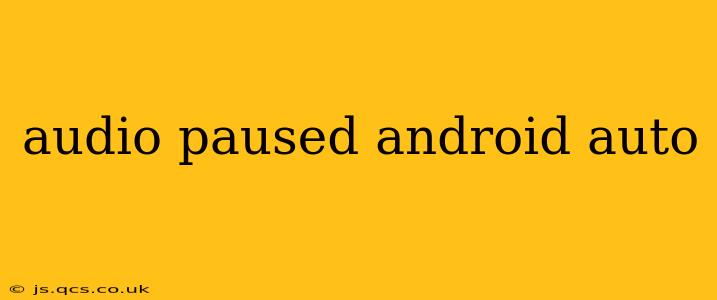Android Auto, while incredibly convenient for hands-free driving, occasionally encounters hiccups. One common frustration is the "audio paused" message, abruptly cutting off your music, podcasts, or audiobooks. This issue can stem from various sources, ranging from simple connectivity problems to more complex software glitches. This comprehensive guide will troubleshoot this frustrating problem and get your audio back on track.
Why is My Android Auto Audio Paused?
This seemingly simple question has several possible answers. Let's explore the most common culprits:
Bluetooth Connectivity Issues?
This is often the primary suspect. A weak or intermittent Bluetooth connection between your phone and your car's infotainment system can lead to audio dropouts and the dreaded "audio paused" message. A simple solution is often to restart both your phone and your car's infotainment system. This forces a reconnection and can resolve minor Bluetooth glitches. If the problem persists, try pairing your phone again from scratch—delete the existing pairing and start fresh.
Phone Software Glitches?
Software bugs within your Android phone's operating system can sometimes interfere with Android Auto's functionality. Updating your phone to the latest available Android version is crucial. These updates often include bug fixes that specifically address compatibility issues with Android Auto. Also, check for pending updates within the Android Auto app itself.
Cable Issues (if using wired Android Auto)?
If you're using a wired connection, the cable itself could be the problem. A damaged or low-quality USB cable can disrupt the connection, leading to audio interruptions. Try a different, known-good USB cable—preferably one specifically designed for data transfer, not just charging. Ensure the cable is securely plugged into both your phone and the car's USB port.
Android Auto App Problems?
Sometimes, the problem isn't your phone or car, but the Android Auto app itself. Try clearing the cache and data for the Android Auto app in your phone's settings. This won't delete your data but will clear temporary files that might be causing conflicts. As mentioned above, updating the app to its latest version is also crucial.
Car's Infotainment System Issues?
Your car's head unit might be the source of the problem. Check for any software updates for your car's infotainment system. Many manufacturers release updates to address bugs and improve overall performance. Consult your car's manual or your manufacturer's website for information on how to check for and install these updates.
Background Apps Interfering?
Other apps running on your phone in the background could potentially compete for resources and interfere with Android Auto's audio stream. Try closing any unnecessary apps running in the background before connecting to Android Auto.
How Can I Fix the Android Auto Audio Paused Problem?
We've covered the potential causes; now, let's outline the steps to resolve the issue:
1. Restart Your Phone and Car's Infotainment System:
This simple step often fixes temporary glitches. Turn off both your phone and your car, wait for a few seconds, and then turn them back on.
2. Check Bluetooth Connection:
Ensure your phone is properly paired with your car's Bluetooth. If necessary, unpair and re-pair your devices.
3. Update Your Phone and Android Auto App:
Keep your Android OS and the Android Auto app updated to the latest versions.
4. Try a Different USB Cable (if wired):
If you're using a wired connection, test with a different, high-quality USB cable.
5. Clear the Cache and Data for the Android Auto App:
In your phone's settings, find the Android Auto app, and clear its cache and data.
6. Check for Car Infotainment System Updates:
Consult your car's manual or manufacturer's website to see if there are any updates available for your car's head unit.
7. Close Background Apps:
Minimize the number of apps running in the background on your phone.
8. Factory Reset (Last Resort):
If all else fails, consider a factory reset of your phone (back up your data first!). This should only be used as a last resort.
By systematically working through these troubleshooting steps, you should be able to resolve most instances of the "audio paused" message in Android Auto. Remember to always consult your car's manual and your phone's support resources for specific instructions.