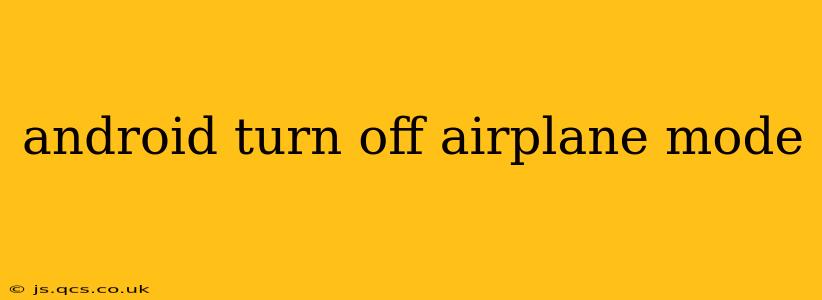Airplane mode is a handy feature on Android devices that quickly disables all wireless communication, including Wi-Fi, Bluetooth, mobile data, and NFC. It's perfect for flights (hence the name!), but also useful in situations where you want to minimize distractions or conserve battery. However, knowing how to disable it is just as crucial. This guide will walk you through several methods to turn off airplane mode on your Android device, regardless of your phone's manufacturer or Android version.
How to Turn Off Airplane Mode Using the Quick Settings Panel
This is the fastest and most common method.
- Swipe down from the top of your screen: This will reveal your notification shade. You may need to swipe down twice depending on your device's settings.
- Look for the Airplane Mode icon: It usually resembles a small airplane. It might be highlighted or grayed out, indicating whether airplane mode is currently on or off.
- Tap the Airplane Mode icon: Tapping the icon will toggle airplane mode on or off. If it's on, tapping it will turn it off, and vice-versa. You'll see a confirmation and your device will reconnect to available networks.
How to Turn Off Airplane Mode Through the Settings Menu
This method is helpful if you can't find the quick settings toggle or if you need to access other related settings.
- Open your device's Settings app: This is usually a gear-shaped icon in your app drawer.
- Navigate to Network & internet or Connections: The exact name might vary slightly depending on your Android version and phone manufacturer.
- Locate the Airplane mode setting: You'll find it within the Network & internet or Connections menu.
- Toggle Airplane mode off: Tap the switch to disable it. Your phone will automatically attempt to reconnect to your Wi-Fi network and mobile data.
What Happens When You Turn Off Airplane Mode?
Turning off airplane mode re-enables all wireless connections on your Android device. This means:
- Mobile data will be restored: You'll be able to browse the internet and use data-dependent apps again.
- Wi-Fi will reconnect: Your device will automatically connect to any saved Wi-Fi networks within range.
- Bluetooth will be reactivated: You can reconnect to your Bluetooth devices, such as headphones, smartwatches, or car stereos.
- NFC will be enabled: Near Field Communication will be active, allowing for features like contactless payments.
Why is My Airplane Mode Still On Even After I Turned it Off?
Occasionally, you might encounter situations where airplane mode seems stuck. Here are some troubleshooting steps:
- Restart your device: A simple restart can often resolve minor software glitches.
- Check for software updates: Outdated software can sometimes cause unexpected behavior.
- Check for app conflicts: Certain apps might interfere with connectivity settings. Try temporarily disabling apps you recently installed.
- Factory reset (last resort): If all else fails, a factory reset might be necessary, but remember to back up your data beforehand.
Can I Turn Off Individual Wireless Connections Instead of Airplane Mode?
Yes, you can selectively disable Wi-Fi, Bluetooth, mobile data, and NFC independently through the settings menu. This gives you more granular control over your device's connectivity. This is useful if you want to, for instance, keep Wi-Fi on while disabling mobile data.
How Can I Quickly Access Airplane Mode?
Most Android devices allow you to customize the Quick Settings panel. You can add or remove toggles, including Airplane mode, for faster access. Check your device's settings to personalize your Quick Settings for improved convenience.
This comprehensive guide should help you effectively manage airplane mode on your Android device. Remember to consult your device's user manual for specific instructions if needed.