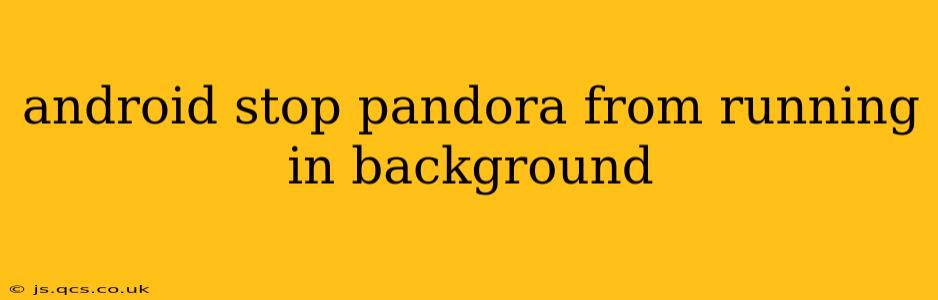Pandora, like many music streaming apps, often continues playing in the background even after you've seemingly closed the app. This can drain your battery and use data unnecessarily. Fortunately, there are several ways to prevent Pandora from running in the background on your Android device. This guide will walk you through the most effective methods.
Why Does Pandora Run in the Background?
Before diving into solutions, understanding why Pandora runs in the background is crucial. The app uses background processes for several reasons:
- Continued Playback: The primary reason is to allow uninterrupted music playback even when you switch to other apps or turn off your screen.
- Notifications: Pandora might use background processes to send you notifications about song changes, new releases, or other app-related information.
- Data Synchronization: The app may be syncing your listening history, playlists, or other data in the background.
Now, let's explore how to control this background activity.
How to Stop Pandora from Running in the Background on Android
There are several approaches to limit Pandora's background activity. Here are the most effective techniques:
1. Force Stop the App
This is the most immediate solution. It forcibly closes Pandora, stopping all background processes associated with it. However, this is a temporary solution; Pandora will likely resume background activities the next time you open it.
- Steps: Go to your Android device's Settings > Apps > Pandora. Tap on Force Stop.
2. Restrict Background Activity in App Settings
Some Android versions allow you to directly control background activity within the app's settings. Check Pandora's settings for options related to background data usage, notifications, or battery optimization. These settings can be found in different places depending on the Android version and Pandora app version. You may need to look for options such as "Background data," "Battery optimization," or "Notifications."
3. Use Android's Battery Optimization Settings
Android offers built-in battery optimization features that can restrict background activity for apps. By adding Pandora to the restricted list, you can significantly reduce its background processes. This approach varies slightly depending on your Android version and manufacturer's customizations. Generally, the steps are similar:
- Steps: Go to Settings > Battery > Battery Optimization. Find Pandora in the app list and select it. Choose a restrictive option like "Restricted" or "Don't optimize."
4. Disable Pandora Notifications
Notifications are often tied to background processes. Disabling Pandora notifications can help minimize background activity.
- Steps: Go to Settings > Apps > Pandora > Notifications. Disable all notifications or customize them to your preference.
5. Uninstall and Reinstall Pandora (Extreme Measure)
In rare cases, corrupted app data can cause excessive background activity. Uninstalling and reinstalling Pandora can resolve this. Remember to back up any custom playlists you've created.
Frequently Asked Questions (FAQ)
Can I completely stop Pandora from using any background data?
Completely disabling background data usage for Pandora might prevent some functionalities, such as automatic updates or seamless playback resumption. The above methods offer a balance between managing background activity and maintaining core app functions.
Will stopping background activity affect Pandora's functionality?
While limiting background activity might slightly affect certain aspects, such as receiving immediate notifications or perfectly seamless playback, the core functionality of playing music will still work.
Why is Pandora still using data even after I've force-stopped it?
Force-stopping only temporarily halts background processes. Pandora might automatically restart its background services after you use it again or if a notification triggers its reactivation.
My battery is still draining quickly, what else could I do?
If you've tried all the above steps and Pandora still consumes significant battery, there might be other underlying issues on your device. Consider updating your Android OS, checking for other power-hungry apps, or contacting your device manufacturer or Pandora support.
By following these steps, you can effectively manage Pandora's background activity on your Android device, conserving battery life and data usage without significantly impacting the app's functionality. Remember that the precise steps may slightly vary depending on your Android version and device manufacturer.