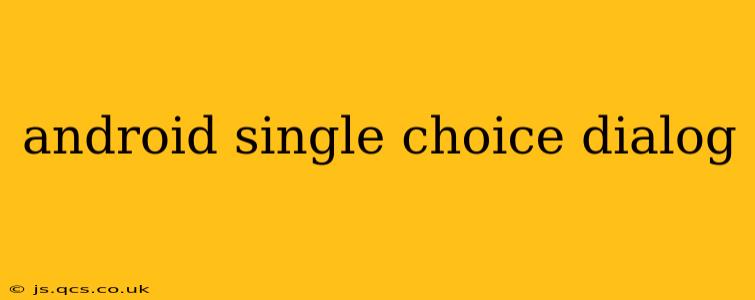Creating effective user interfaces is crucial for any successful Android application. One common element is the single choice dialog, allowing users to select one option from a list. This guide provides a comprehensive overview of building and customizing Android single choice dialogs, answering common questions and offering best practices.
What is a Single Choice Dialog in Android?
A single choice dialog in Android presents a list of options to the user, allowing them to select only one. This differs from a multiple choice dialog, where users can select multiple options. It's a fundamental UI component used to gather user input or present a set of choices for a specific action. The dialog typically includes a title, a list of selectable items, and buttons such as "OK" or "Cancel" to confirm the selection or dismiss the dialog.
How to Create a Single Choice Dialog in Android?
The most straightforward way to create a single choice dialog involves using the AlertDialog.Builder class. Here's a basic example:
new AlertDialog.Builder(context)
.setTitle("Choose an Option")
.setSingleChoiceItems(items, checkedItem, (dialog, which) -> {
// Handle the selected item
selectedOption = items[which];
dialog.dismiss();
})
.setNegativeButton("Cancel", (dialog, which) -> dialog.dismiss())
.show();
In this code snippet:
context: The context in which the dialog is displayed (e.g., an Activity or Fragment).items: An array of strings representing the selectable options.checkedItem: The index of the initially selected item (optional, defaults to -1 for no initial selection).(dialog, which) -> { ... }: A lambda expression that handles the item selection.whichrepresents the index of the selected item.
Remember to replace context, items, and the handling logic with your specific requirements.
How to Customize a Single Choice Dialog?
Beyond the basic implementation, you can customize various aspects of the dialog:
- Customizing the Title and Message: Easily modify the dialog's title and add a descriptive message using
setTitle()andsetMessage(). - Customizing the Items: Use custom layouts for each list item to create visually appealing and informative options.
- Adding a Positive Button: While the example uses a "Cancel" button, you can add a "OK" or "Confirm" button using
setPositiveButton(). This button's behavior would be similar to thesetSingleChoiceItemslistener. - Using a Custom Layout: For complex layouts or advanced styling, you can create a custom layout and inflate it into the dialog using
setView(). This allows for maximum flexibility and customization.
How to Handle Selected Items in a Single Choice Dialog?
The key to effective single choice dialogs lies in correctly handling the user's selection. The lambda expression within setSingleChoiceItems is where you'll process the chosen option. This is where you might update UI elements, save data, or perform other actions based on the user's choice. Ensure your handling logic is efficient and accounts for potential errors or edge cases.
What are the Best Practices for Using Single Choice Dialogs?
- Keep it concise: Avoid overwhelming the user with too many options.
- Use clear and concise labels: Ensure your option labels are easily understandable.
- Provide context: A clear title and optional message help users understand the purpose of the dialog.
- Handle cancellations gracefully: Provide a clear way for users to dismiss the dialog without making a selection.
- Provide feedback: After the user makes a selection, provide feedback to confirm their action.
How to Create a Single Choice Dialog with Custom Layout?
Creating a single choice dialog with a custom layout provides greater control over the appearance and behavior. You'll need to create an XML layout file defining the custom appearance of each list item and then use setView() in the AlertDialog.Builder to integrate it. This approach allows for more complex and visually engaging dialogs.
What are the Alternatives to a Single Choice Dialog?
While single choice dialogs are effective in many scenarios, consider alternatives depending on your application's needs. For instance, a spinner or a dropdown menu could be more suitable for contexts where the selection is a frequently-used component within the UI.
This comprehensive guide provides a solid foundation for effectively leveraging single choice dialogs in your Android applications. By understanding the various customization options and best practices, you can create user-friendly and visually appealing interfaces that enhance the user experience. Remember to always test your implementations thoroughly to ensure optimal functionality and usability.