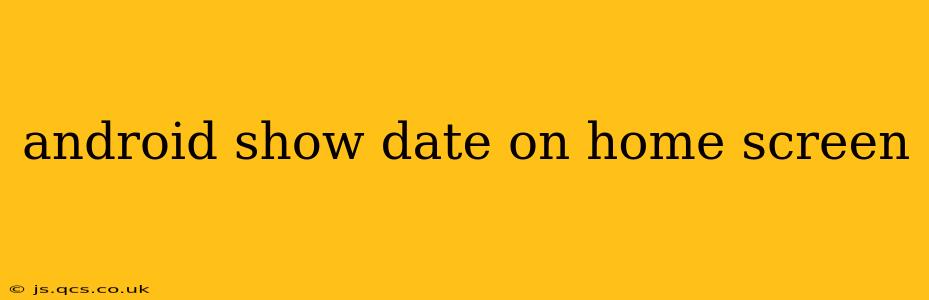Displaying the date prominently on your Android home screen can significantly improve your daily workflow. Knowing the date at a glance saves you the extra step of unlocking your phone and opening a calendar app. This guide explores various methods to achieve this, catering to different Android versions and customization preferences.
How to Add a Date Widget to Your Android Home Screen?
The simplest and most common method is using a date widget. Most Android devices come pre-loaded with several widgets, including a clock widget that often incorporates the date.
- Long-press on an empty space on your home screen. This usually activates the widget selection mode.
- Tap on Widgets. Your phone will display a list of available widgets.
- Locate a clock widget that displays both the time and the date. The specific name and appearance will vary depending on your Android launcher (e.g., Google Pixel Launcher, Nova Launcher).
- Drag and drop the widget onto your home screen. Resize it as needed to fit your preference.
This method is effective and widely compatible across different Android versions and launchers.
Can I Customize the Date and Time Widget Appearance?
Yes! Many clock widgets offer customization options. After placing the widget, you may find options to:
- Change the font: Select a font style and size that best suits your visual preference.
- Adjust the color: Choose a color scheme that complements your home screen's theme.
- Select date format: Opt for a format that you find most readable (e.g., MM/DD/YYYY, DD/MM/YYYY).
Some advanced launchers, like Nova Launcher, allow for even more extensive customization, enabling you to create highly personalized widgets.
What if My Clock Widget Doesn't Show the Date?
If your pre-installed clock widget only displays the time, or you're unhappy with the available options, consider these alternatives:
-
Download a third-party clock widget: The Google Play Store offers a plethora of clock widgets with varying features, including enhanced date display options. Search for "clock widget with date" to find suitable apps. Pay close attention to user reviews and ratings before installing.
-
Use a dedicated date widget: Some widgets are specifically designed to display the date. Search the Play Store for "date widget" to explore options focusing solely on displaying the date in your preferred format.
Are there any built-in options in my Android version?
The availability of built-in date widgets varies significantly based on your Android version and device manufacturer. Stock Android versions typically offer basic clock widgets, but manufacturers often customize the widgets or introduce their own. Check your widgets menu thoroughly. If you're using a custom launcher like Nova or Action Launcher, they often offer more widget choices.
How do I change the date and time format on my Android phone?
Changing the overall date and time format affects all apps and system settings, not just the home screen widget.
- Go to Settings.
- Navigate to System (or similar, depending on your Android version).
- Find Date & time or a similar setting.
- You can typically change the date format, time format (12-hour or 24-hour), and time zone within these settings. These changes will affect the date and time display in all apps and widgets.
By following these methods, you can successfully display the date on your Android home screen, enhancing its functionality and visual appeal. Remember to explore various widgets and launchers to find the perfect fit for your needs and aesthetic preferences.